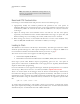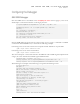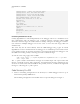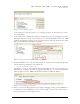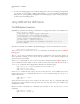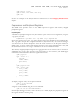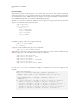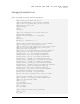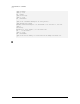User manual
GDB SERVER FOR ARM, XSCALE AND CORTEX
USER MANUAL
FIGURE 1 Creating a new debug configuration.
In the dialog box, select the Sourcery G++ Debug and press the New button to create a
new configuration.
2. In the newly created “Debug with JTAGjet” configuration, open the Debugger tab. In the
Debugger drop-down menu, select Sourcery G++ External Embedded Server for ARM
EABI. In the Debugger Options group, open the Connection tab and specify the host name
and a port number for the GDB server (
Figure 2).
FIGURE 2 Selecting External Embedded Server and connection parameters.
3. JTAGjet GDB Server ver. 1.06 and earlier require the verbose-resume mode to be disabled.
Add the following command to your .gdbinit file:
set remote verbose-resume off
Alternately, you can use the locgdb.ini file provided with the server. It is located in the
SigGdbServer installation directory (C:\Signum\SigGdbServer\ in standard installation).
Enter the path to it in the “GDB Command File” field in the Main tab (
Figure 1).
FIGURE 3 Using the GDB startup command file.
4. Before you open the debug perspective and begin a debugging session, run the GDB Server,
as described in the Configuring the Server section (page 3). The server should report a
successful connection to the target processor.
9