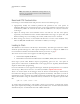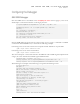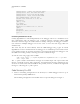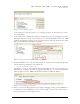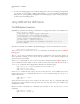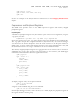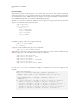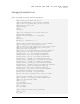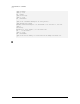User manual
SIGNUM SYSTEMS
830
5. To start a new debugging session, from the debug history list, select the debug configuration
you created—in our example, “Debug with JTAGjet”—or open the Debug Configuration
dialog box by selecting Debug Configuration from the Debug As option in the project pop-
up menu. Press the Debug button.
Using GDB with the GDB Server
The GDB Monitor Command
SigGdbServer provides the following commands for sending special requests to the GDB server.
JTAGjet GDB Server commands:
flash before-load - before loading a new program
flash after-load - after loading a new program
set verify-memory 0|1 – verify when writing memory
status - display the processor status
do <macro-file> - execute a macro file
Any macro language command (see SigGdbServer User Manual for a list of
available commands).
The above commands are available in the GDB debugger as monitor commands. For instance:
(gdb) monitor flash before-load
The flash before-load and flash after-load commands are described in section Loading to
Flash
(page 6).
The
set verify-memory command controls memory verification by the server after writing. As
write operations involving 4 or less bytes may be attempts to access memory-mapped I/O
registers, they are not verified.
The
monitor command allows you to execute the macro commands listed in Table 2 (page 5). A
set of commands found in Table 2 can be stored in a file and executed with the use of the do
<macro-file>
command. The examples below illustrate the command usage.
(gdb) monitor do C:\Signum\SigGdbServer\boards\iMX31.ini
(gdb) monitor reset /halt
(gdb) monitor d32 0x10000000
Some monitor commands may change the state of the processor. To let GDB notice such a
change, delay the
monitor command until the next continue command, using the –delay, or –d,
option. For instance:
(gdb) monitor –d reset
(gdb) cont
Some processors may stop on reset, usually at the reset vector. The cont command will report
the processor status as halted. If the processor does not stop after reset, press CTRL-C key
combination to halt it.
Delayed monitor commands are combined and executed at once by the next
continue
command:
(gdb) monitor –d reset
(gdb) monitor –d pause 100
10