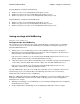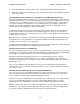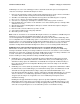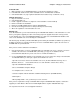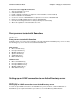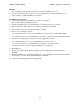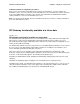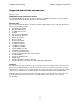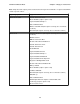Installation guide
Sametime 3.0 Release Notes Chapter 2 - Things you need to know
Planning
Choose whether to allow anonymous read access to your ActiveDirectory Users.1.
If you do not allow anonymous read access to your ActiveDirectory, assign read privileges to a 2.
newly-created or existing ActiveDirectory username.
ActiveDirectory Procedures
Note the Base DN for the ActiveDirectory Users tree (for example, 1.
CN=Users,dc=ad,dc=mycompany,dc=com).
Using the ActiveDirectory Users and Computers tool, navigate to the Users container.2.
Open the Properties dialog of the Users container and select the Security tab.3.
Choose Add to add a new security privilege to this container. 4.
A Choose Users dialog box appears.5.
- If you allow anonymous access to your ActiveDirectory, select "Everyone." Click Add and OK.
- If you restrict read access to an ActiveDirectory username, select that username. Click Add and OK.
The top-level Security dialog box appears. Select the appropriate username.6.
- If you allow anonymous access to your ActiveDirectory, select "Everyone."
- If you restrict read access to an ActiveDirectory username, select that username.
- For either username, ensure that only Read permissions are checked.
Click Advanced.7.
The Access Control Settings dialog box appears. Select the appropriate username and click 8.
View/Edit.
The Permission Entry for Users dialog box appears. Select the "Apply onto" pull-down menu. Change 9.
"This object only" to "This object and all child objects." Click OK.
Complete all remaining dialog boxes by clicking OK.10.
25