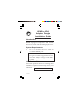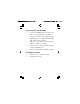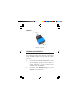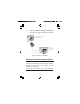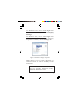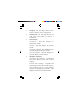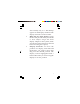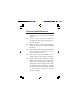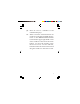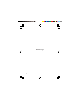HDMI to VGA Adapter Dongle Installation Guide Introduction The HDMI to VGA Adapter Dongle converts HDMI equipped computers and mobile devices to work with VGA display devices. System Requirements • PC's or mobile devices with an available HDMI port NOTE: The HDMI to VGA Adapter Dongle is not Mac supported. Do not use this Adapter Dongle with Mac system. LOT Number Sticker For future product return or exchange, this number is required. Please keep it for your reference.
Key Features and Benefits • • • • • Converts a HDMI port to VGA to use with a VGA monitor or projector Supports VESA and CEA timing standards up to 1920x1200 @ 60Hz and 1920 x 1080 @ 60Hz Supports Auto Power Saving mode and low stand-by current Power mode: Bus powered directly from the HDMI port Power consumption: 512mW at 1080p Package Contents • • 2 HDMI to VGA Adapter Dongle Installation guide
Layout HDMI plug VGA connector Figure 1: Layout Hardware Installation The HDMI to VGA Adapter Dongle is driver free. Simply follow the device connection steps and the Adapter Dongle will be ready for use. 1. Connect the VGA connector to the VGA display using a VGA cable or VGA adapter. (VGA cable/VGA adapter not included) 2. Connect the HDMI plug to your HDMI source device.
3. Follow Windows Display Properties section to configure display, if needed. HDMI equipped desktop, notebook or tablet VGA display (VGA monitor, VGA cable VGA projector, etc) Figure 2: Hardware Installation Windows Display Properties (WDP) Use the embedded Windows Display Properties (WDP) to change display settings. Position the mouse anywhere on the Windows Desktop, For Windows 8 / Windows 7 / Server 2008 R2: Right click and select Screen Resolution.
For Windows Vista / Server 2008: Right click and select Personalize, then click Display Settings. For Windows XP / Server 2003: Right click then select Properties. At the Display Properties window, select Settings tab. Figure 3: Windows Display Properties WDP allows you to rotate, duplicate or extend screens as well as modify screen resolution. Note: The available WDP functions may be slightly different under different Windows OSes.
• • • • 6 Display: Use the drop down list to select a display to be configured. Resolution: Use the drop down list and move the slider to choose a resolution. Orientation: Landscape - Sets the display to landscape mode. Portrait - Sets the display to portrait mode. Landscape (flipped) - Sets the display to upside down landscape mode. Portrait (flipped) - Sets the display to upside down portrait mode. Multiple displays: Duplicates these displays - Duplicates the main display onto the second display.
• • Shows Desktop only on 2 - The desktop appears on the display marked 2. The display marked 1 becomes blank. Make this my main display: Check the box and you will make your HDMI to VGA Adapter Dongle the main display adapter in the system (make sure the secondary monitor is selected before choosing this option). Display Positions: To move the position of a display, click and hold the display you wish to move then drag it to the desired position.
Frequently Asked Questions Q1: Why won't my DVD player work when I move it over to the extended display? A1: Some DVD playback software packages do not support playing on a second display. Q2: Why my video will not play on Media Player if I move it over to the extended desktop? A2: Check that you have moved the Media Player window completely over to the extended screen.
Q4: How do I move a Window to the extended display? A4: When a window is Maximized it can not be moved to the extended display. Click on the Restore Down button located in the upper right hand corner of the window to the left of the Close button. To move the window, place the mouse cursor over the title bar, hold down the left mouse button and drag the window to the other screen.
Blank Page 10
Technical Support and Warranty QUESTIONS? SIIG’ s Online Support has answers! Simply visit our web site at www.siig.com and click Support. Answers to your questions could be just a few clicks away. You can also submit questions online and a technical support analyst will promptly respond. SIIG offers a 3-year manufacturer warranty with this product.
About SIIG, Inc. Founded in 1985, SIIG, Inc. is a leading manufacturer of IT connectivity solutions (including Serial ATA and Ultra ATA Controllers, FireWire, USB, and legacy I/O adapters) that bridge the connection between Desktop/Notebook systems and external peripherals. SIIG continues to grow by adding A/V and Digital Signage connectivity solutions to our extensive portfolio.