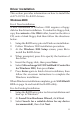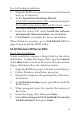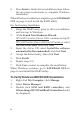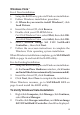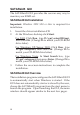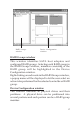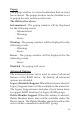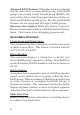Installation guide
13
For An Existing Installation
1. Setup the RAID array prior to driver installation and
boot up to Windows.
2. At the Found New Hardware Wizard:
XP (w/SP1 or earlier)/Server 2003: continue to step #3.
XP (w/SP2 or later)/Server 2003 (w/ SP1 or later): select
No, not at this time, then click Next.
3. Insert the driver CD, select Install the software
automatically (Recommended), and click Next.
4. Click Finish to complete the driver installation.
When Windows resumes, go to SATARaid5 GUI on
page 16 and install the RAID utility.
64-bit Windows XP/Server 2003
For A New Installation
A new installation requires a floppy disk for the driver
installation. To make this floppy disk, copy the contents
of the 64bit folder, found on the driver CD, onto a blank
floppy disk then follow the directions below.
1. Setup the RAID array prior to Windows installation.
2. Follow Windows installation procedure.
3. Restart the computer when prompted by Windows'
installation.
4. At the Windows Setup screen, press F6 to install the
RAID driver.
5. When prompted, press S to specify the location of
the driver.
6. Insert the floppy disk, then press Enter.
7. Select Silicon Image SiI 3132 SoftRaid 5 Controller
(64-bit Extended), then press Enter.