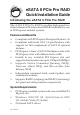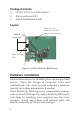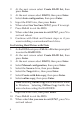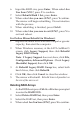Installation guide
6
2. At the next screen select Create RAID Set, then
press Enter.
3. At the next screen select RAID1, then press Enter.
4. Select Auto configuration, then press Enter.
5. Input the RAID size, then press Enter.
6. When asked Are You Sure (Y/N)?, press Y to accept.
7. Press Ctrl+E to exit the BIOS.
8. When asked Are you sure to exit (Y/N)?, press Y to
exit and reboot.
9. Continue with Fdisk and Format steps as if you
were installing a conventional hard drive.
For Existing Hard Drives with Data
1. As the BIOS boots press Ctrl+S or F4 when prompted
to enter the RAID BIOS.
2. At the next screen select Create RAID Set, then
press Enter.
3. At the next screen select RAID1, then press Enter.
4. Select Manual configuration, then press Enter.
5. Select the Source drive, then press Enter.
6. Select the Target drive, then press Enter.
7. Select Create with data copy, then press Enter.
8. Select online copy, then press Enter.
Note: Selecting Online Copy builds the mirror while
in Windows. Selecting Offline Copy builds the
mirror before exiting the RAID BIOS.
9. Input the RAID size, then press Enter.
10. Press Ctrl+E to exit the BIOS.
11. When asked Are you sure to exit (Y/N)?, press Y to
exit and reboot.