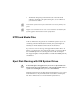User`s guide
18
To choose an audio sound card:
1. Click the Start button, point to Settings, and then select Control
Panel.
2. Double-click Sounds and Multimedia.
The Sounds and Multimedia Properties dialog box appears.
3. Click the Audio tab.
4. Select “Use only preferred devices.”
5. The Preferred device for Sound Playback and Sound Recording
should display the same device.
6. In the Sound Playback section, click Advanced.
The Advanced Audio Properties dialog box appears.
7. Click the Performance tab.
8. Set the Hardware acceleration slider to Full.
9. Click OK.
10. In the Sound Recording section, click Advanced.
The Advanced Audio Properties dialog box appears.
11. Set the Hardware acceleration slider to Full.
12. Click OK.
n
Consumer audio cards exhibit differences with the phasing and polarity of the
audio signal. Tolerances will vary with each brand of card. These limitations
are inherent to the hardware and will display in all applications that play
audio through the card.
Sound Blaster Audigy Card
If you are using a Sound Blaster
®
Audigy card with Avid Xpress DV,
after a few minutes of play, the sound will no longer be heard through
the card output. The only way to fully restore the output is to quit and
reboot the system. Avid has traced this problem to the Sound Blaster