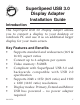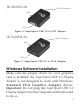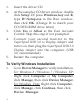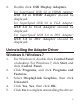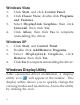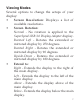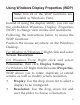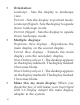SuperSpeed USB 3.0 Display Adapter Installation Guide Introduction The SuperSpeed USB 3.0 Display Adapter allows you to connect a display to your desktop or notebook PC and use it as an additional larger display for your main screen. Key Features and Benefits • • • • • • • 04-0912A Supports standard and widescreen (16:9 & 16:10) aspect ratios Connect up to 6 adapters per system Video memory: 512MB Compliant with SuperSpeed USB 3.0 and backwards compatible with USB 2.
System Requirements • • • 2.0 GHz Dual Core CPU with an available USB 2.0/3.0 port (USB 3.0 recommended) Windows® 8 (32-/64-bit) / 7 (32-/64-bit) / Vista (32-/64-bit) / XP (32-bit) Mac OS® X v10.6 and later Package Contents • • • • SuperSpeed USB 3.0 Display Adapter Driver CD USB 3.0 cable (Type A to Micro B) Installation guide Layout JU-H20311-S1 USB 3.0 connector LED HDMI out Figure 1: SuperSpeed USB 3.
JU-DV0511-S1 USB 3.0 connector LED VGA out Figure 2: SuperSpeed USB 3.0 to DVI Adapter JU-VG0511-S1 USB 3.0 connector LED DVI out Figure 3: SuperSpeed USB 3.0 to VGA Adapter Windows Software Installation Make sure the proper driver for your graphics card is installed, the SuperSpeed USB 3.0 Display Adapter is not designed to work with Windows' Standard VGA Graphics Adapter driver. Important: Do not plug the SuperSpeed USB 3.0 Display Adapter into the computer until instructed to do so.
1. 2. 3. 4. 5. Insert the driver CD. At the autoplay CD driver window, double click Setup. Or press Windows key and R, type D:\Setup.exe in the Run window, then click OK. (Change D: to match your CD/DVD-ROM drive letter) Click Yes or Allow at the User Account Control. Skip this step if not prompted. Connect your second monitor to the SuperSpeed USB 3.0 to Display Adapter and turn it on, then plug the SuperSpeed USB 3.0 Display Adapter into the computer. (USB 3.0 recommended) Restart the computer.
2. Double click USB Display Adapters. For SuperSpeed USB 3.0 to HDMI Adapter: USB 3.0 to HDMI Adapter should be displayed. For SuperSpeed USB 3.0 to VGA Adapter: USB 3.0 to VGA Adapter should be displayed. For SuperSpeed USB 3.0 to DVI Adapter: USB 3.0 to DVI Adapter should be displayed. Uninstalling the Adapter Driver Windows 8 / Windows 7 1. 2. 3. 4. 5. For Windows 8, double click Control Panel on desktop. For Windows 7, click Start, and click Control Panel.
Windows Vista 1. 2. 3. 4. Click Start, and click Control Panel. Click Classic View, double click Programs and Features. Select DisplayLink Graphics, then click Uninstall, then click Yes. Click Allow, then click Yes to complete uninstalling the driver. Windows XP 1. 2. 3. 4. Click Start, and Control Panel. Double click Add/Remove Programs. Select DisplayLink Graphics, click Remove, then click Yes. Click Yes to complete uninstalling the driver.
Viewing Modes Several options to change the setups of your display: • Screen Resolution: Displays a list of available resolutions. • Screen Rotation: Normal - No rotation is applied to the SuperSpeed USB 3.0 Display Adapter display. Rotated Left - Rotates the extended or mirrored display by 270 degrees. Rotated Right - Rotates the extended or mirrored display by 90 degrees. Upside-Down - Rotates the extended or mirrored display by 180 degrees.
• • • • • • 8 Extend (default): This mode extends your desktop for easy viewing of multiple windows. Windows will move off the primary display from the right side and enter the extended display from the left. Set as Main Monitor: This mode, makes the SuperSpeed USB 3.0 Display Adapter the main display adapter in the system. Mirror: In this mode, the SuperSpeed USB 3.0 Display Adapter will mirror your desktop. You will see the same image on both monitors.
Using Windows Display Properties (WDP) Note: Not all of the WDP functions are available in Windows Vista. Instead of using the display utility, you can use the embedded Windows Display Properties (WDP) to change view modes and resolutions. Following the instructions below to access the WDP functions: Position the mouse anywhere on the Windows Desktop, For Windows 8 / Windows 7: Right click and select Screen Resolution. For Windows Vista: Right click and select Personalize, then click Display Settings.
• • • 10 Orientation: Landscape - Sets the display to landscape view. Portrait - Sets the display to portrait mode. Landscape (flipped) - Sets the display to upside down landscape mode. Portrait (flipped) - Sets the display to upside down landscape mode. Multiple displays: Duplicates these displays - Reproduces the main display on the second display. Extend these displays - Extends the main display onto the secondary display. Show Desktop only on 1 - The desktop appears on the display marked 1.
• Make sure the secondary monitor is selected before choosing this option. Display Positions: To move the position of a display, click and hold the display you wish to move then drag it to the desired position. (As Figure 4 in the next page.) The display will be highlighted with a blue border while you are moving the display to its new position. Select a display and drag to a preferred position.
Windows Shortcut Press Windows key and P to bring up the menu and choose a desirable mode. (Available in Windows 8 and Windows 7 only) * The image may vary under different OS. However, the functions are the same. Figure 5: Shortcut Video Playback in Extended Mode If the video or DVD playback quality is poor or low performance in the extended mode, please playback on the primary monitor instead of the add-on monitors. Mac OS Driver Installation 1. 2. 3.
4. 5. 6. 7. 8. 9. 10. 11. Double click Mac OS X 10.6-10.8 folder. Double click DisplayLink_MacOSX_ V2.0.dmg At the DisplayLink Installer, double click DisplayLink Software Installer.pkg. At the Introduction, click Continue. At the License, click Continue, then click Agree. At the Installation Type, click Change Install Location if you want to change the default saving folder; otherwise, click Install. Type in Name and Password, click OK or Install Software, then click Continue Installation.
To Uninstall the Driver 1. 2. 3. 4. 5. 6. 7. Insert the driver CD. Double click Driver CD icon on the Desktop. Double click Mac OS X 10.6-10.8 folder. Double click DisplayLink_MacOSX_ V2.0.dmg. Double click DisplayLink Software Uninstaller, then Select Uninstall. Type in the password, then click OK. Click Restart to complete uninstalling the driver. Mac Display Utility After successful driver installation, an icon will appear in the taskbar.
Rotating a Display Configure the orientation using the Rotate drop down, see Figure 6 in the next page. Select the appropriate angle of rotation to match your display's set up. Select from the Resolution drop down list to change the display resolution Select from the Rotate drop down list if you want to rotate your display. Figure 6 Setting the Display to Mirror/Extend Mode As Figure 7 in the next page, check the Mirror Displays box on the Arrangement pane to enable the mirror mode.
Change the main display by simply dragging the white menu bar between the displays. Check the Mirror Displays box to enable the mirror mode; uncheck it to go back to the default setting (extend mode). Figure 7 Changing the Main Display As Figure 7, you can change the main display by moving the Menu Bar between displays. Changing the main display affects where new windows appear and the position of the Dock.
Frequently Asked Questions Q1: Why won't my DVD player work when I move it over to the extended display? A1: Some DVD playback software packages do not support playing on a second display adapter. Q2: How come my open window will not move over to the extended display? A2: Restore down the open window before moving it over the the extended display, also make sure the open window is moved completely over onto the extended display.
Q4: Why my mouse can't return to the primary monitor when removing the adapter while in extended mode? A4: In some cases, when removing the adapter while in extended mode, the desktop will still be paired to be add-on monitor(s) and the mouse cursor may not return to the primary monitor. If this happens, connect the addon monitor(s) and adapter again or keep moving the mouse. Q5: Why can't I make the SuperSpeed USB 3.
Technical Support and Warranty QUESTIONS? SIIG’ s Online Support has answers! Simply visit our web site at www.siig.com and click Support. Our online support database is updated daily with new drivers and solutions. Answers to your questions could be just a few clicks away. You can also submit questions online and a technical support analyst will promptly respond. SIIG offers a 5-year manufacturer warranty with this product.
About SIIG, Inc. Founded in 1985, SIIG, Inc. is a leading manufacturer of IT connectivity solutions (including Serial ATA and Ultra ATA Controllers, FireWire, USB, and legacy I/O adapters) that bridge the connection between Desktop/ Notebook systems and external peripherals. SIIG continues to grow by adding A/V and Digital Signage connectivity solutions to our extensive portfolio.