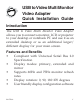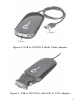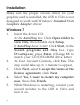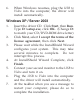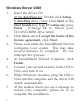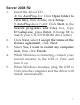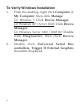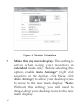USB to Video Multi Monitor Video Adapter Quick Installation Guide Introduction The USB to Video Multi Monitor Video Adapter allows you to connect a monitor, LCD or projector to your desktop or notebook PC and use it as an extended desktop or as an additional larger/ different display for your main screen. Features and Benefits • • • • • 04-0746A Compliant with Universal Serial Bus 2.
System Requirements • • Desktop of notebook PC with an available USB 2.
USB port DVI port Figure 2: USB to DVI/VGA Multi Video Adapter Figure 3: USB to DVI/VGA with DVI to VGA Adapter 3
Installation Make sure the proper version driver for your graphics card is installed, the USB to Video is not designed to work with Windows' Standard VGA Graphics Adapter driver. Windows 7 1. 2. 3. 4. 5. 4 Insert the driver CD. At the AutoPlay box: Click Open folder to view files, then double click Setup. If AutoPlay doesn't start: Click Start, in the Search programs and files box, type D:\setup.exe, press Enter. (Change D: to match your CD/DVD-ROM drive letter) At User Account Controls, click Yes.
6. When Windows resumes, plug the USB to Video into the computer, the driver will install automatically. Windows XP / Server 2003 1. 2. 3. 4. 5. 6. 7. Insert the driver CD. Click Start, then Run. Type D:\setup.exe, click OK. (Change D: to match your CD/DVD-ROM drive letter) Click Next, select I accept the terms of the license agreement, then click Next. Please wait while the InstallShield Wizard configures your system. This may take several minutes to complete. Do not interrupt this process.
Windows Server 2008 1. 2. 3. 4. 5. 6. 7. 6 Insert the driver CD. At the AutoPlay box: Double click Setup. If AutoPlay doesn't start: Click Start, in the Start Search box, type D:\setup.exe, press Enter. (Change D: to match your CD/DVD-ROM drive letter) Click Next, select I accept the terms of the license agreement, click Next. Please wait while the InstallShield Wizard configures your system. This may take several minutes to complete. Do not interrupt this process.
Server 2008 R2 1. 2. 3. 4. 5. Insert the driver CD. At the AutoPlay box: Click Open folder to view files, then double click Setup. If AutoPlay doesn't start: Click Start, in the Search programs and files box, type D:\setup.exe, press Enter. (Change D: to match your CD/DVD-ROM drive letter) Click Next, select I accept the terms of the license agreement, click Next. Select Yes, I want to restart my computer now, then click Finish.
To Verify Windows Installation 1. 2. 8 From the desktop, right click Computer or My Computer, then click Manage. For Windows 7: Click Device Manager. For Windows XP / Server 2003: Click Device Manager. For Windows Server 2008 / 2008 R2: Double click Diagnostics, then click Device Manager. Double click Universal Serial Bus controllers, Trigger II External Graphics should be displayed.
Display Utility After successful driver installation either Super Utility or USB Display Device icon will appear in the taskbar by the system clock. This utility allows you to change the viewing modes and resolutions for the USB to Video. Access the menu by right clicking the icon. Super Utility (Windows 7 / Server 2008 R2) Display Settings • Duplicate these displays: In this setting, the USB to Video will mirror your desktop. You will see the same image on both displays.
Figure 4: Monitor Orientation • 10 Make this my main display: This setting is active when using your monitors in extended mode only. Before selecting this option, enable Auto Arrange* (right click anywhere on the desktop, click View, click Auto Arrange) to allow your desktop icons to move to the new main display. *Note: Without this setting, you will need to drag-n-drop your desktop icons to the new main display.
• • Show desktop only on 1: This setting turns on display 1 and turns off all other displays Show desktop only on 2: This setting turns on display 2 and turns off all other displays USB Display Device (XP / 2003 / 2008) Viewing Modes • Mirror: In this mode, the USB to Video will mirror your desktop. You will see the same image on both displays • Extended: This mode extends your desktop for easy viewing of multiple windows. Windows will move off the primary display and enter the extended display.
• Primary: This mode, makes the USB to Video the main display adapter in the system, and the system's main display will be the extended display*. *Note: For systems with the main display turned off, go to Display Setting. Select the main display (1) and check Extend the desktop onto this monitor.
Display Settings Drag the monitor icons to match the physical arrangement of your monitor. In Windows 2000 click the Settings tab to display this screen. Note: this feature is disabled in Mirror mode.
Frequently Asked Questions Q1: Why won't my DVD video play when I move it over to the extended display? A1: Some DVD playback software packages do not support playing on a second display adapter. Q2: There are lines running up and down my screen or the screen is distorted A2: This is due to a low or unsupported refresh rate. You can change this in Display Properties/Settings/Advanced/Monitor. Make sure you select the USB to Video and not set the refresh rate higher than what your monitor can support.
Technical Support and Warranty QUESTIONS? SIIG’s Online Support has answers! Simply visit our web site at www.siig.com and click Support. Our online support database is updated daily with new drivers and solutions. Answers to your questions could be just a few clicks away. You can also submit questions online and a technical support analyst will promptly respond. SIIG offers a 5-year manufacturer warranty with this product.
About SIIG, Inc. Founded in 1985, SIIG, Inc. is a leading manufacturer of IT connectivity solutions (including Serial ATA and Ultra ATA Controllers, FireWire, USB, and legacy I/ O adapters) that bridge the connection between Desktop/Notebook systems and external peripherals. SIIG continues to grow by adding A/V and Digital Signage connectivity solutions to our extensive portfolio.