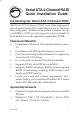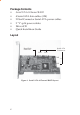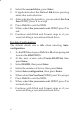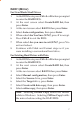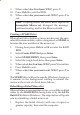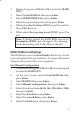Installation guide
10
9. Select the fourth drive, then press Enter.
10. Select Create without data copy then press Enter.
11. When asked Are You Sure (Y/N)?, press Y to accept.
12. Press Ctrl+E to exit the BIOS.
13. When asked Are you sure to exit (Y/N)?, press Y to
exit.
14. Continue with Fdisk and Format steps as if you
were installing a conventional hard drive.
For Auto Configuration
The default chunk size is 64k when selecting Auto
configuration.
1. As the BIOS boots press Ctrl+S or F4 when prompted
to enter the RAID BIOS.
2. At the next screen select Create RAID Set, then
press Enter.
3. Select RAID10 then press Enter.
4. Select Auto configuration, then press Enter.
5. When asked Are You Sure (Y/N)?, press Y to accept.
6. Press Ctrl+E to exit the BIOS.
7. When asked Are you sure to exit (Y/N)?, press Y to
exit and reboot.
8. Continue with Fdisk and Format steps as if you
were installing a conventional hard drive.
Rebuilding a Failed RAID 10 Set
When a failure to one member occurs, you will be notified
either by the RAID BIOS during boot or by the SATA
Raid GUI while in Windows. The steps below will guide
you in rebuilding a failed RAID 10 set.
1. Replace the failed drive(s) with one of equal or
greater capacity, then start the computer.