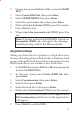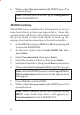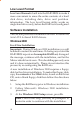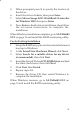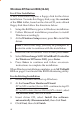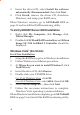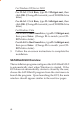Installation guide
13
RAID5
While RAID5 feature is enabled in the SATA Raid 5
BIOS, this RAID Array is not supported by the Serial ATA
4-Channel RAID controller. Please use it at your own risk.
Deleting RAID Arrays
1. As the BIOS boots press Ctrl+S or F4 when prompted
to enter the RAID BIOS.
2. Select Delete RAID Set, then press Enter.
3. Select the RAID set then press Enter.
4. When asked Are You Sure (Y/N)?, press Y to confirm.
5. The RAID set is now deleted.
Resolving Conflicts
When a RAID set is created, the metadata written to the
disk includes drive connection information. If, after a
disk failure, the replacement disk was previously partof
a RAID set (or used in another system), it may have
conflicting metadata. If so, this will prohibit the RAID set
from being either created or rebuilt, in order for the RAID
set to function properly, this old metadata must be first
overwritten with the new metadata. To resolve this, from
the main BIOS window select Resolve Conflicts, then
press Enter, the correct metadata, including the correct
drive connection information, will be written to the
replacement disk.