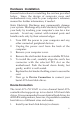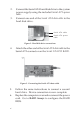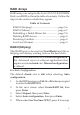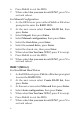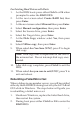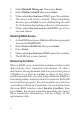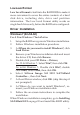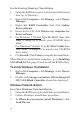Serial ATA PCI RAID Quick Installation Guide Introducing the Serial ATA PCI RAID The Serial ATA PCI RAID is an ultra high-speed two channel Serial ATA controller board for use in Pentium-class computers. It achieves burst data transfer rates up to 150MB/s (1.5Gb/s) and supports various brands of hard disk drives with capacities greater that 137GB.
System Requirements • • Pentium or equivalent PC with an available PCI slot Windows® 7 (32-/64-bit) / Vista (32-/64-bit) / XP (32-/64-bit) / Server 2003 & 2008 (32-/64-bit) / Server 2008 R2 / 2000 / ME / 98SE Package Contents • • • • • Serial ATA PCI RAID board 2 Serial ATA data cables Dual Connector Serial ATA power cable "Y" split power cable Driver software and user's manual Layout CN 1 Serial ATA Connectors CN 2 Figure 1: Serial ATA PCI RAID layout 2
Hardware Installation General instructions for installing the card are provided below. Since the design of computer cases and motherboards vary, refer to your computer’s reference manual for further information, if needed. Static Electricity Discharge may permanently damage your system. Discharge any static electricity build up in your body by touching your computer’s case for a few seconds. Avoid any contact with internal parts and handle cards only by their external edges. 1. 2. 3. 4. 5. 6. 7.
2. 3. Connect the Serial ATA hard disk drive to the system power supply using the included Serial ATA power cable. Connect one end of the Serial ATA data cable to the hard disk drive. Serial ATA cable Serial ATA power cable Figure 2. Hard disk drive connections 4. Attach the other end of the Serial ATA data cable to the Serial ATA connector on the Serial ATA PCI RAID. Figure 3. Connecting the Serial ATA data cable 5. Follow the same instructions to connect a second hard drive.
RAID Arrays RAID arrays are setup in the Serial ATA PCI RAID BIOS. Find your RAID set from the table of contents. Follow the steps in the order in which they appear. Table of Contents RAID 0 (Striping) ........................................... page 5-6 RAID 1 (Mirror) ............................................. page 6-7 Rebuilding a Failed Mirror Set ................... page 7-8 Deleting RAID Arrays ..................................... page 8 Resolving Conflicts ........................................
. 7. Press Ctrl+E to exit the BIOS. When asked Are you sure to exit (Y/N)?, press Y to exit and reboot. For Manual Configuration 1. As the BIOS boots press either Ctrl+S or F4 when prompted to enter the RAID BIOS. 2. At the next screen select Create RAID Set, then press Enter. 3. Select Striped, then press Enter. 4. Select Manual configuration, then press Enter. 5. Select the first drive, press Enter. 6. Select the second drive, press Enter. 7. Select the chunk size, then press Enter. 8.
For Existing Hard Drives with Data 1. As the BIOS boots press either Ctrl+S or F4 when prompted to enter the RAID BIOS. 2. At the next screen select Create RAID Set, then press Enter. 3. At the next screen select Mirrored then press Enter. 4. Select Manual configuration, then press Enter. 5. Select the Source drive, press Enter. 6. Select the Target drive, press Enter. 7. At the Disk Copy window select Yes, then press Enter. 8. Select Offline copy, then press Enter. 9.
3. 4. 5. 6. 7. Select Rebuild Mirror set then press Enter. Select Offline rebuild then press Enter. When asked Are You Sure (Y/N)?, press Y to confirm. The mirror will start to rebuild. When rebuilding finishes, press Ctrl+E to exit. (Rebuilding can take 30-120 minutes depending on the size of the mirror). When asked Are you sure to exit (Y/N)?, press Y to exit and reboot. Deleting RAID Arrays 1. 2. 3. 4. 5. As the BIOS boots press Ctrl+S or F4 when prompted to enter the RAID BIOS.
Low Level Format Low Level Format is built into the RAID BIOS to make it more convenient to erase the entire contents of a hard disk drive, including data, drive and partition information. The Low Level Format utility works on single hard drives only, before the RAID set is configured. Driver Installation Windows 7 (32-/64-bit) For A New Windows 7 Installation 1. Setup the RAID array prior to Windows installation. 2. Follow Windows installation procedure. 3.
For An Existing Windows 7 Installation 1. Setup the RAID array prior to driver installation and boot up to Windows. 2. Right click Computer, click Manage, select Device Manager. 3. Right click RAID Controller, then click Update driver software. 4. Insert driver CD, click Browse my computer for driver software. 5. For Windows 7 (32-bit): Type D:\Win7, then click Next. (Change D: to match your CD-ROM drive letter) For Windows 7 (64-bit): Type D:\Win7\64bit, then click Next.
4. 5. Insert the driver CD, click Browse. Double click CD Drive... Drivers. For Vista (32-bit): Click OK. For Vista (64-bit): Double click 64bit, click ext64, then click OK. 6. Select Silicon Image SiI..., then click Next. 7. Follow the on-screen instructions to complete the installation. When Windows installation completes, go to Installing SATARaid GUI on page 20 and install the RAID utility. For an Existing Windows Vista Installation 1. 2. Install the board and boot up Windows.
Windows XP (32-bit) / Server 2003 (32-bit) For a New Windows XP / Server 2003 Installation A new installation requires a floppy disk for the driver installation. To make this floppy disk, copy the contents of the Floppy folder, found on the driver CD, onto a blank floppy disk then follow the directions below. 1. 2. Setup the RAID array prior to Windows installation. Follow Microsoft installation procedure to install Windows accordingly. 3. Restart your system when prompted by Windows installation. 4.
4. 5. Click Next, then click Finish. Remove the driver CD, shutdown Windows, and setup your RAID array. When Windows resumes, go to Installing SATARaid GUI on page 20 and install the RAID utility. Windows XP (64-bit) / Server 2003 (64-bit) For a New Windows XP / Server 2003 Installation A new installation requires a floppy disk for the driver installation. To make this floppy disk, copy the contents of the 64bit folder, found on the driver CD, onto a blank floppy disk then follow the directions below. 1.
3. Insert the driver CD, select Install the software automatically (Recommended), then click Next. 4. Click Finish, remove the driver CD, shutdown Windows, and setup your RAID array. When Windows resumes, go to Installing SATARaid GUI on page 20 and install the RAID utility. To Verify Windows XP / Server 2003 Installation 1. 2. Right click My Computer, click Manage, click Device Manager. Double click SCSI and RAID controllers, Silicon Image SiI 3512 SATARaid Controller should be displayed.
2. At the Found New Hardware window, click Locate and install the driver sofware (recommended). 3. Click Don't search online. 4. When prompted, insert the driver CD and Windows will search the CD and install the correct driver. 5. Click Close to complete the installation. When Windows installation completes, go to Installing SATARaid GUI on page 20 and install the RAID utility. Windows Server 2008 R2 For A New Windows Server 2008 R2 Installation 1. Setup the RAID array prior to Windows installation. 2.
For An Existing Windows Server 2008 R2 Installation 1. Setup the RAID array prior to driver installation and boot up to Windows. 2. Right click Computer, click Manage, select Device Manager. 3. Right click RAID Controller, then click Update driver software. 4. Insert driver CD, click Browse my computer for driver software. 5. Type D:\Win7, then click Next. (Change D: to match your CD-ROM drive letter) 6. Click Install. Click Close to complete the installation.
3. Restart the computer when prompted by the installation. 4. At the Windows 2000 Setup screen, press F6. 5. When prompted press S to specify the location of the driver. 6. Insert the driver diskette, then press Enter. 7. Select Silicon Image SiI 3x12 SATARaid Controller for Windows NT 4.0 and 2000, then press Enter. 8. Press Enter to finish driver installation, then follow the on-screen instructions to complete the installation.
Windows ME For a New Windows ME Installation 1. Setup the RAID array prior to Windows installation. 2. Follow Microsoft Windows installation procedure. 3. Once Windows has installed, right click My Computer, click Properties, click Device Manager. 4. Double click PCI RAID Controller listed under Other Devices. 5. Select Driver tab and click Update Driver button. 6. Insert the driver CD, select Automatic search for a better driver (Recommended), then click Next. 7. Accept the default entry, then click OK. 8.
Windows 98SE For a New Windows 98SE Installation 1. Setup the RAID array prior to Windows installation. 2. Follow Microsoft Windows installation procedure. 3. Once Windows has installed, right click My Computer, click Properties, click Device Manager. 4. Double click PCI RAID controller listed under Other Devices. 5. Select Driver tab, then click Update Driver button. 6. Insert the driver CD, then click Next. 7. Select Search for the better driver ... and click Next. 8.
To Verify Windows ME / 98SE Installation 1. 2. Right click My Computer and click Properties. Select Device Manager tab. Double click SCSI controllers, Silicon Image Sil 3512 SATARaid Controller should be displayed. Installing SATARaid GUI The SATARaid GUI provides the user an easy way to monitor and configure your RAID array. For Windows 7 1. Place the driver CD into the CD-ROM drive. At the AutoPlay window: click Open folder to view files.
3. 4. 5. 6. 7. Double click InstallSATARaid, click Allow. Follow the onscreen instructions to complete. Double click vcredist_x86, click Continue. Follow the onscreen instructions to complete. Go back to the desktop, click Start, All Programs, Startup. Right click SATARaid, click Properties. Click the Compatibility tab, check Run this program as an administrator, then click OK. Note: Due to security measures in Windows Vista, the SATA Raid GUI is blocked form starting up.
5. 6. Type D:\GUI\jre-1_5_0_05.exe, then click OK. (Change D: to match your CD-ROM drive letter) Follow the on-screen instructions to complete the installation. Unblocking Startup Programs The SATARaid GUI is blocked from starting up, follow the steps below to enable it. For Windows Vista 1. 2. 3. 22 Click the Blocked startup programs icon located in the taskbar by the system clock. Click Run blocked program, SATARaid. Click Allow.
Using SATARaid GUI During the installation process, the SATARaid GUI was saved in the Windows Startup folder, a small blue SATARaid icon will appear in the right-hand corner of taskbar. To launch the GUI, simply click on the icon or right click icon and choose Open. Upon launching the GUI, the information displayed will be similar, however, the windows which identifies the computer running SATARaid may look different than what is shown in the following pages.
Selecting each different component in the configuration tree provides specific information for that component, such as the chip. By selecting a specific channel the following information is reported.
Selecting a specific drive reports all pertinent information to that drive, including Configuration and Disk Identification information.
Selecting Sets reports on active RAID sets. By selecting the specific RAID set, such as Set 1 which is a Mirrored Set, the type of RAID set, the number of members and capacity is reported.
The Members tab reports the device identification (corresponding with the information in the BIOS) and the state of each device. Besides reporting information, the Members tab of a Mirrored Set allows the user to remove a specific drive from that set. However, a drive cannot be removed from a stripe set as this would destroy all the data.
The device identification, along with the state of each device is also reported in the Members tab window. Note that when a Mirror set is first created, the state of the “destination” drive may report as Rebuild for as much as 30-90 minutes depending on the size of the disk. SMART and Configuration information, as well as Data Identification is again provided for each Set.
Configuration Menu With the SATARaid GUI running, the small SATARaid icon should appear in the bottom right of the computer screen, next to the clock. By right-clicking on the icon and clicking Configure the user may configure SATARaid including customizing the settings for SMTP, E-mail, Notification, Event Level, Log File, Audio, Popup, TrayIcon, Event Table and Event Time. SMTP The SMTP server is the server that is used to send e-mails. Normally, the network administrator knows what this name is.
E-Mail Using the E-mail tab in the Configuration Menu, the user may set the default E-mail address and subject line to where the configuration should be sent. This, however, can be overridden at the time of sending the E-mail. Notification When different types of events occur, SATARaid may be configured to send notices to assigned individual E-mail addresses. Using the Notification tab, all E-mail addresses desired to receive the notices may be entered.
Event Level There are different types of E-mail notifications that may be sent which are set with the Event Level tab.
Log File The log file is used to store event information received from all the RAID drivers. The log file is a text file and can be viewed with Notepad or the SATARaid GUI. Use the Log File tab to set where the log file should be stored and the name of the file as well. Audio The user may set different audio alerts for the different levels of events.
Popup The popup window is a visual notification that an event occurred. The popup window can be disabled or set to popup for only certain event levels.
TrayIcon and Event Table (except Windows 7 / Vista / Server 2008 R2) The TrayIcon sets which level of events the tray icon will blink for and the Event Table sets which level of events will show in the event table. Event Time (except Windows 7 / Vista / Server 2008 R2) The system will monitor the controller in a fixed time interval. Since to small of an interval may impact your computer's performance, please set the proper interval value.
Menu Commands Advanced Menu (except Windows 7 / Vista / Server 2008 R2) Under the Advanced Menu you can create, delete, modify your RAID array, and create and delete a Spare Drive in addition to System View, Configuring SATARaid and Send Configuration via email as discussed earlier.
RAID Management (except Windows 7 / Vista / Server 2008 R2) In RAID Management you can create, delete, modify your RAID array, and create and delete a Spare Drive using the RAID Wizard. RAID Wizard Select your option, click Next and follow the on screen instructions. Options not related to your RAID array will be greyed out.
SATA RAID Help Menu (except Windows 7 / Vista / Server 2008 R2) The SATARaid Help menu gives detailed information on features and benefits and RAID functions to help you get the most out of the Serial ATA PCI RAID controller.
Blank Page 38
Technical Support and Warranty QUESTIONS? SIIG’s Online Support has answers! Simply visit our web site at www.siig.com and click Support. Our online support database is updated daily with new drivers and solutions. Answers to your questions could be just a few clicks away. You can also submit questions online and a technical support analysts will promptly respond. SIIG offers a lifetime manufacturer warranty with this product. Please see our web site for more warranty details.
About SIIG, Inc. Founded in 1985, SIIG, Inc. is a leading manufacturer of IT connectivity solutions (including Serial ATA and Ultra ATA Controllers, FireWire, USB, and legacy I/O adapters) that bridge the connection between Desktop/ Notebook systems and external peripherals. SIIG continues to grow by adding A/V and Digital Signage connectivity solutions to our extensive portfolio.