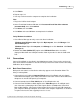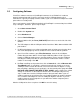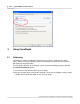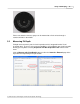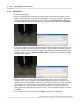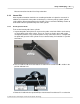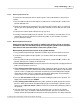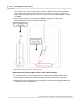User manual
Installation 13
(c) 2006-09, Saryna Technologies LLC/Advanced Inspection Technology
2.5 Configuring Software
Visual Plus software connects to VisualDepth instrument via an RS232 link. In order to
properly communicate with Visual Plus you must specify a COM port that the unit is
connected to. Typically for laptops it will be COM1, if you use a USB-Serial adapter the COM
port number is hard to predict.
Unless you know the exact COM port number that VisualDepth is connected to please follow
steps 1 through 7, otherwise please skip to step 8:
1. Go to Start->Control Panel.
2. Double-click System icon.
3. Select Hardware tab.
4. Click on Device Manager.
5. Expand (double-click) the Ports (COM & LPT) item in the tree on the left side of the
window.
6. The USB adapter or built in COM ports will be listed here. Write down available COM
port numbers.
7. If USB Serial adapter has a yellow exclamation mark on it that means that the driver
was not installed properly. Please contact AIT for assistance with this problem.
8. Open Visual Plus software, go to File->Preferences, enter the first COM port
number that you wrote down in 'Visual Depth COM Port Address' field. If you now
know the COM port number please enter that number. Please enter the COM port
including the 'COM' prefix with no space between COM and the number. Just the
number is not enough. Click OK.
9. Hit F3 to start filling out inspection form, click on Internal tab, click on Measure with
VisualDepth button. If everything is connected correctly you should see a screen
showing a video feed from the internal sensor and some value for Depth. To verify
that everything is working you can gently press on the internal probe gauge wire (DO
NOT USE YOUR FINGER, THE WIRE IS VERY SHARP) and the depth value should
change. If Visual Plus is still unable to connect to the VisualDepth unit please try
steps 7-8 with the rest of the COM port numbers that you wrote down. If you are
unable to connect on any of them please try installing software on another computer
or use another USB adapter to see if the COM port might be defective. If you are
unable to connect on two computers or you don't have another computer please
contact AIT for assistance.
After the COM port has been set please click OK to save this setting.