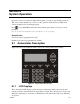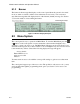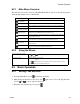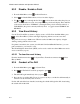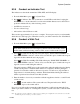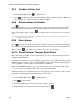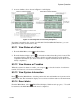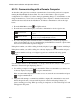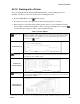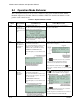System information
Model 5700 Installation and Operation Manual
8-4 151295
8.3.2 Disable / Enable a Point
1. From the Main Menu, select for Point Functions.
2. Select for Disable/Enable Point. A list of modules displays.
3. Use and to move through the list. Press to select the module where the point you
want to disable/enable is located. A description of the point should display. The fourth line
of the screen should show "NORMAL" (meaning that the point is currently enabled) or
"DISABLED" (the point is currently disabled). Press to toggle between NORMAL and
DISABLE.
8.3.3 View Event History
Use the View Event History feature to display events on LCD. From the Main Menu, press
to select Event History. Events will begin displaying with most recent events first.
The panel can store up to 1000 events. When it reaches its 1000-event capacity, it begins
deleting, starting with the oldest events.
If a printer is attached to the system (via a Module 5824 Serial/Parallel Interface), you can
print event history (see Section 8.3.16).
The Silent Knight Software Suite (SKSS) can be used to retain more than 1000 events and to
create event history reports.
8.3.3.1 To clear the event history
From the Installer menu select for System Tests. From the test menu select Clear
History Buffer.
8.3.4 Conduct a Fire Drill
1. From the Main Menu, press for System Tests.
2. Press for Fire Drill. You will be prompted to press .
3. The drill will begin immediately after you press .
4. Press any key to end the drill. (If you do not press any key to end the fire drill manually, it
will time out automatically after one hour.)
If a fire drill switch has been installed, activating the switch will begin the drill; deactivating
the switch will end the drill.
2
1
3
1 6
1
1