User Manual
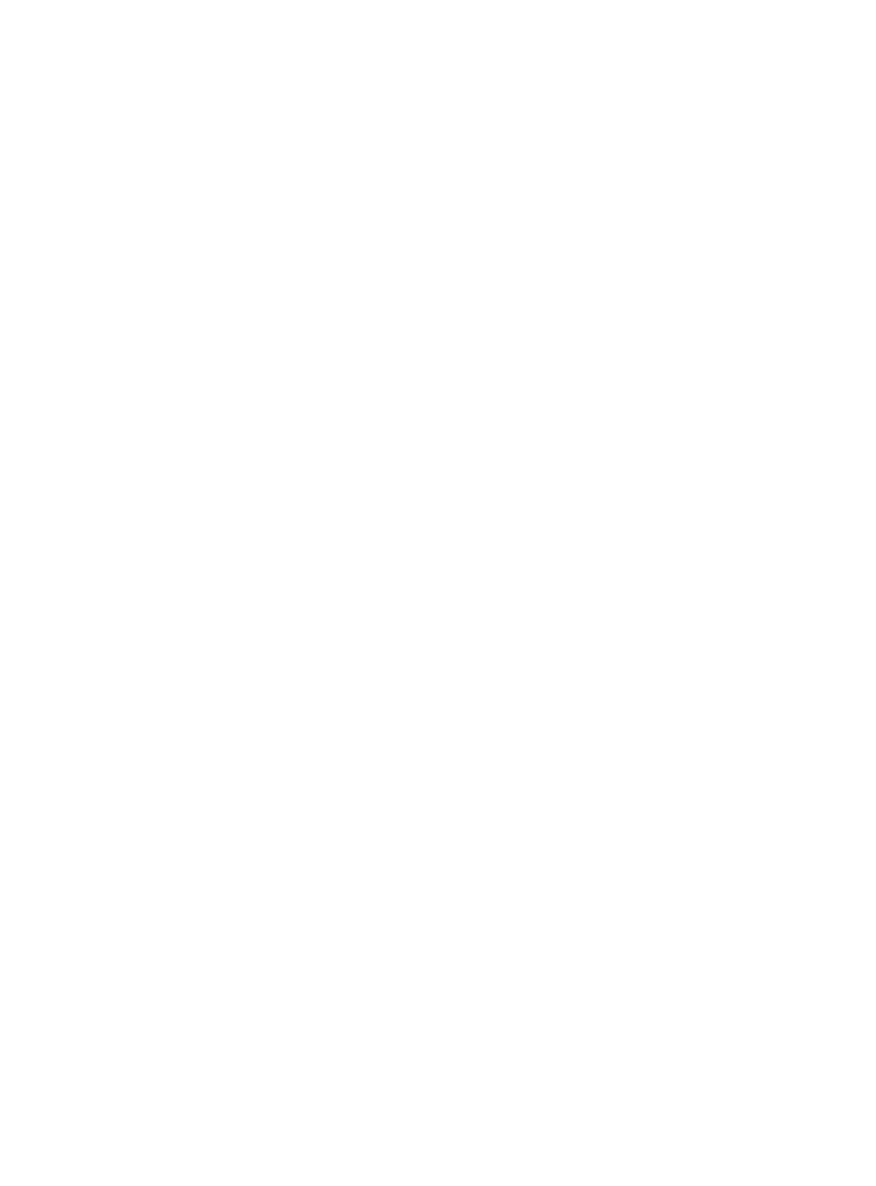
2-8
Printing Additional Jobs
After you print the first time, the port “remembers” that you have made a success-
ful connection to your Bluetooth Print Adapter. If you print again within one
minute, the job will be sent to the printer automatically and the Port Monitor
screen will not appear.
If you print again after a one minute delay, then you will again be presented with
the Port Monitor screen. After a few seconds, the screen will disappear and the
job will automatically be sent to your Bluetooth Print Adapter and printer. If you
have more than one Bluetooth Print Adapter and you want to use a different Print
Adapter, click on the Clear Selection button. Then click on the desired Print
Adapter name, and click Print when you see the Press Print to Start Printing
message.
Disconnecting
Your Bluetooth connection will automatically be disconnected after one minute of
inactivity. You can change this parameter by entering a different time in the min-
utes until disconnect box on the Port Monitor print screen.
NOTE:
If you are using the TROY, IBM, or Toshiba
Bluetooth
Software Suite V1.09, the
WindConnect Port Monitor software conflicts with the
Bluetooth
Neighborhood
program and potentially other third-party Bluetooth programs. This conflict
requires you to temporarily disable the
WindConnect
Port Monitor whenever you
need to use the
Bluetooth
Neighborhood or other
Bluetooth
program. To do
this, click the Start button, select WindConnect
Bluetoot
h Software, and click
WindConnect
Bluetooth
Utility. When you get the WindConnect
Bluetooth
Utility
Dialog, click the Stop <dga> API Use button. This will cause the Port Monitor
to suspend its operation so that you can use the
Bluetooth
Neighborhood. To
resume the Port Monitor operation, click the Resume <dga> API Use button.
Note that this problem is fixed in the
Bluetooth
Software Suite V1.10 and later.










