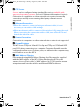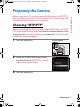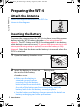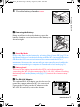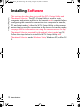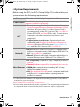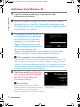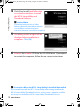User Manual
12
Installing Software
Introduction
❏ Windows Vista/Windows XP
1 Start the computer and log in to an account with
administrator privileges.
2 Insert the supplied installer CD in a CD-ROM drive. (Under
Windows Vista, an “AutoPlay” dialog will be displayed; click
[Run Welcome.exe]. A “User Account Control” dialog will then
be displayed; click [Allow].)
3 A language selection dialog will
be displayed; select a language
and click [Next]. If the desired
language is not available, click
[Region Selection] to choose a
different region and then choose
the desired language (the
[Region Selection] button is not available in the European
release of the WT-4 Setup Utility/Thumbnail Selector).
A If the Language Selection Dialog Is Not Displayed
If the installer does not start automatically, open the “Computer” or
“My Computer” window by selecting [Computer] or [My Computer]
from the [Start] menu (Windows Vista/XP) or by double-clicking the
[My Computer] icon on the desktop (Windows 2000 Professional),
and then double-click the CD-ROM icon.
4 Click [Easy Install] and follow the
on-screen instructions to install
the WT-4 Setup Utility and
Thumbnail Selector.
A Link to Nikon
Download trial versions of other
Nikon software from a Nikon website
or visit Nikon technical support
websites (Internet connection required).
$00_WT-4_En.book Page 12 Friday, August 10, 2007 2:02 PM