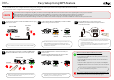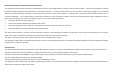User Manual
Table Of Contents
Push Switch
SX-DS-3000WAN
Power Outlet
* The information below will be your own information that is used on your network and none of us are able to nd it from our side. For how to see each setting,
please refer to the operating manual that came with your router or contact the manufacturer.
(De) Auf der CD-ROM befindet sich ein deutschsprachiges
Setup-Handbuch im PDF-Format. Zum Anzeigen der PDF-Datei
unter Windows benötigen Sie den Acrobat Reader.
(Fr) Un guide d'installation en français au format PDF est inclus
dans le CD-ROM. Acrobat Reader est nécessaire pour lire les
fichiers PDF dans un environnement Windows.
(It)
Una Guida alla configurazione in italiano è inclusa nel CD-ROM
come file PDF. Per visualizzare il file PDF in ambiente Windows è
necessario Acrobat Reader.
(Es)
En el CD-ROM se incluye una Guía de instalación en español
como archivo PDF. Se necesita Acrobat Reader para ver el
archivo PDF en un entorno Windows.
(Pt)
Um Guia de Configuração em português é fornecido no
CD-ROM no formato de arquivo PDF. É necessário ter o Acrobat
Reader para visualizar o arquivo PDF em um ambiente Windows.
SX-DS-3000WAN
AC Adaptor
Device Server Setup CD
(Including conguration software and online manual)
http://www.silex.jp/register/
Parts and Fucntions
Thank you very much for purchasing our wireless USB Device Server
"SX-DS-3000WAN".
This Setup Guide provides information on how to congure and use
SX-DS-3000WAN in your network environment. Please follow instructions
on Step1- Step 4 to congure SX-DS-3000WAN.
Before you begin, please carefully read the "Safety Instructions" and
"About Wireless Interference" in the online manual included in the
CD-ROM to properly congure SX-DS-3000WAN.
Please complete the user registration after you nish the setup.
It is required to provide you better technical supports and services.
User Registration
For the user registration, a Serial Number is required. The Serial Number is
a last 6-digit number of the Ethernet Address(12-digit number) which can
be found on the bottom of the unit.
Package Contents
WA06170XX
User Registration Website
Example: If the Ethernet Address is "00:80:92:00:11:22", the Serial Number will be "001122".
Network Cable
Connect the AC adaptor to SX-DS-3000WAN and the AC
plug to the power outlet.
SX-DS-3000WAN
Power Outlet
AC Adaptor
Conrm that both POWER LED and LAN LED
turn on.
3
If SX-DS-3000WAN has been used in other network or
you wish to start conguration from factory defaults
again, follow the instructions below.
Remove the AC plug from the power outlet.
Press and hold down the push switch on SX-DS-3000WAN while inserting the AC plug back into the power outlet.
Keep holding a while and release the push switch when LAN LED turns to Red.
1
2
Step2 Getting Started
Factory Default Conguration
Connect SX-DS-3000WAN to your wireless router using
a network cable.
SX-DS-3000WAN
Wireless Router
1
2
Connect SX-DS-3000WAN to your network using a network cable.
Before You Begin
About conguration methods
This Setup Guide explains how to congure SX-DS-3000WAN using a network
cable. For other conguration methods, please refer to the online manual
included in the CD-ROM.
Following 3 conguration methods are supported.
- Conguration using a network cable (Recommended)
- Conguration using a WPS feature of your wireless router
- Conguration using a USB ash drive
By connecting SX-DS-3000WAN to your existing network using a network
cable, you can congure the network settings from your computer.
For this method, a network cable is required.
By saving the conguration information to a USB ash drive and connecting it to
SX-DS-3000WAN, you can congure the network settings. To save the conguration
information to the USB ash drive, please use the conguration utility contained in
the CD-ROM. For this conguration method, a USB ash drive is required.
If your wireless router supports WPS (Wi-Fi Protected Setup), the network
conguration can be done automatically by pressing the wireless connection button
on your wireless router and the push switch on SX-DS-3000WAN.
For this conguration method, a wireless router supporting WPS is required.
Network Cable
SX-DS-3000WAN
Wireless Router
Sample connection
August, 2011
English
SX-DS-3000WAN
If LAN LED turns to Green or Orange
Succsessfully connected to your network. Go on to Step 3.
If LAN LED is OFF
The network cable is not plugged properly.Start from Step2-1 again.
If the network cable is plugged properly, SX-DS-3000WAN may contain
icorrect network settings. In such a case, reset SX-DS-3000WAN to factory
defaults and start from Step2-1 again. For details on how to reset
SX-DS-3000WAN to factory defaults, refer to “Factory Default Conguration”.
Step1 Necessary Wireless Setting Information
To use SX-DS-3000WAN in your wireless network, SX-DS-3000WAN must have the same settings as your wireless router (Access Point).
Please check the wireless settings of your router and write it down on the table below:
Wireless Mode
The SSID is an ID that distinguishes a wireless LAN network from others. For
wireless devices to communicate with each other on a wireless network, they
must share the same SSID. (The SSID is also referred to as "ESSID".) Depending
on your wireless router, it may have several SSIDs. If there are dierent SSIDs
for a game machine and computer, use the one for the computer.
There are "Infrastructure" mode and "Ad hoc" mode.
Select "Infrastructure" mode when you wish to connect to your network
via a wireless router.
Select "Ad hoc" mode when you wish to make a direct connection to
your wireless computer without using a wireless router. When using this
mode, set the same channel as your wireless computer.
SSID
SSID
Encryption Mode
(Network
Authentication)
No Encryption
If WEP encryption is used, wireless communication will
be encrypted using the settings for "WEP Key 1-4" and
"Key Index".
Set the same "WEP key Size(64bit/128bit)", "WEP Key"
and "Key Index" as your wireless router.
Uses no encryption for wireless communication.
(In this case, you do not have to check any of your
settings beforehand.)
WEP
Uses PSK for network authentication. The encryption
key will be generated by communicating with the
wireless router using a Pre-Shared key. WEP key setting
is not used for this mode. Set the same "Pre-Shared
key" and "Encryption Mode"(TKIP/AES) as your wireless
router. The Pre-Shared key is also referred to as
"Network Key" or "Password".
WPA / WPA2
WEP Key
or
Pre-Shared Key
WEP key Size and
Key Index
or
Encryption Mode
(Open / Shared)
Network
Authentication
WEP
Conguration Memo
Setup Guide (this document)
SX Virtual Link User’s Guide
Warranty Booklet
Rubber feet (4 psc)
If POWER LED is OFF
The AC adaptor is not plugged properly.
Start from Step2-2 again.
Keep holding down
the push switch
LAN LED
Push Switch
SX-DS-3000WAN
ON
and
SX-DS-3000WAN
POWER LED LAN LED
ON ON
Please check the following items are bundled with SX-DS-3000WAN:
WPA
WPA2
/ /
Power Outlet
(1) Power Connector
(2) Network Port
(3) Push Switch
(4) Wireless LED
(5) LAN LED
(6) STATUS LED
(7) POWER LED
(8) USB Port
(9) Ethernet Address
(
10
) Serial Number
(8)
(7)(5)
(2)(3)(1) (6)(4)
(9)
E/ A : 008092XXXXXX
S/ N : YYYYYYYYY
(
10
)
Infrastructure / Ad hoc (ch. )