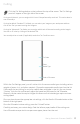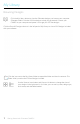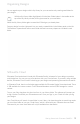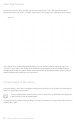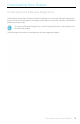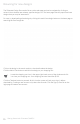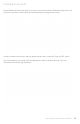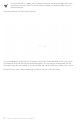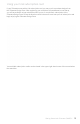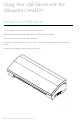User Guide
Getting Started with Silhouette CAMEO®
Cutting
Click the Cut Settings button on the toolbar at the top of the screen. The Cut Settings
panel will appear on the right side of the screen.
If using multiple tools, you can assign which lines will be performed by each tool. This can be done in
one of two ways.
If using the default “Standard” Cut Mode, you can select your image on your workspace and then
click on the Tool you want to assign the image to.
If using the “Advanced” Cut Mode, you can assign which tool will be used according to the image’s
line color or fill color by clicking on the desired Tool.
You can adjust the cut order (if applicable) under the Cut Conditions menu
Within the Cut Settings panel, you will notice a list of common media types including various
weights of paper, vinyl, and other materials. Choose the appropriate media type from the list.
If the media you are cutting (or a similar media) does not appear in the list, you can choose
“Custom” from the list and manually adjust the speed and thickness for the Silhouette.
Generally, thicker materials require a higher thickness and intricate designs require a slower
cutting speed.
Once you have chosen the appropriate cut settings, click the Send to Silhouette button at the
bottom of the right panel.
Once the Silhouette is done cutting, press the “Unload” button.
Carefully peel away your cutout design. Peel the leftover paper/media off the cutting mat.
Use a Silhouette scraper tool to scrape excess paper pieces from the mat.
10
Select
Media Type
Send to Silhouette
Cut Order