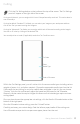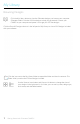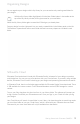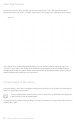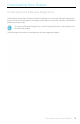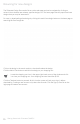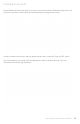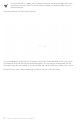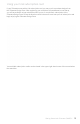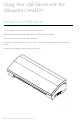User Guide
Getting Started with Silhouette CAMEO®
Searching Designs
At the top of the My Library window you will find a search box. Click in the text box and type a
keyword to search your library of images. Search results will display in the right panel of My Library.
If you would like to view the keywords and description for a shape used for searching, right click
(Control Click on Mac®) and choose Show Properties. At the bottom of My Library details about
the highlighted shape will appear. Shapes downloaded from the Silhouette Design Store will contain
several keywords and a description or instructions.
Using Designs in My Library
Using the folders in My Library, navigate to a design that you’d like to cut. Double-click the design to
place it on your page in the software.
This will automatically close My Library which can be easily re-opened by clicking the My
Library button on the left toolbar again.
To close My Library without pasting a design, click the Close button in the upper right-hand corner of
the My Library area.
13
search box