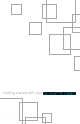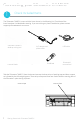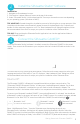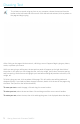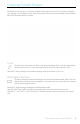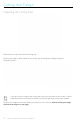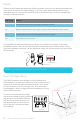User Guide
Getting Started with Silhouette CAMEO®
Preparing the Silhouette to Cut
Turn the Silhouette CAMEO® on by pressing the power button and waiting for the machine to start up.
To feed the cutting mat into the Silhouette, lift the lid, align the left edge of the mat with the blue
alignment mark on the left side of the machine, press the mat against the white rollers, and press the
“Load cut mat” button on the LOAD screen.
8
Loading a material that has its own backing and does not require a cutting mat (such as vinyl),
requires a similar process as above but you should select “Load media” instead.
If using a lined material without a cutting mat, you can use the crosscutter on the back of the
machine to trim your project after it’s done cutting. Simply place the crosscut blade into the track and
slide it across your material in the direction indicated on the crosscut blade. The crosscut blade can
be found in the storage compartment.
Adjusting the Rollers for Smaller Media
By adjusting the rollers on the main roller shaft, the Silhouette CAMEO® can cut the following media
sizes: A4, letter, 12”, and 13”.
Locate the release lever on the right side and turn it clockwise.
Grasp the roller body and roller head and twist into the unlocked
position.
Slide the roller to the desired position and twist to lock in place.
white rollers
crosscut blade
ROLLER HEAD
ROLLER BODY
INDICATOR
UNLOCK
LOCK