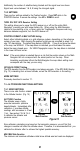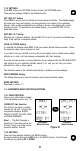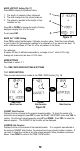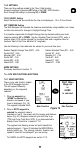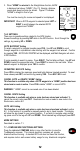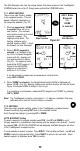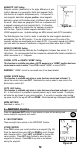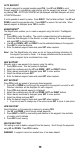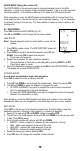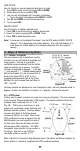Owner`s manual
MAGNETIC VAR Setting
Magnetic variation (declination) is the angle difference at your
location between true geographic North and magnetic North
(the direction all magnetic compasses point). It is important to
note magnetic declination at your position, since magnetic
declination varies and fluctuates slowly at different rates around
the world. Most maps use geographic North as a reference and
a magnetic compass points at magnetic North. It is therefore
necessary to adjust the compass so the bearings correspond
with the map. Figure 25 shows magnetic declination from a
USGS topographic map. Available settings are MAN (manual) and AUTO (automatic).
The Multi-Navigator has a built-in model to calculate the local magnetic declination
automatically from the GPS position. If you are at all are unsure of the value of the
magnetic variation we recommend you to select AUTO. If you select manual entry (MAN)
you must enter the amount of declination in degrees and select either East or West.
DEVIATE COMPASS Setting
Press YES to auto deviate (calibrate) the TrueMagnetic Compass. See section 1.4 for
instructions. It is recommended that the compass be calibrated after battery installation to
obtain accuracies to +/- 2 degrees.
CANCEL GOTO or DELETE *HOME* Setting
This function is available only when a GOTO waypoint or a *HOME* position has been
stored and no route is active. Press YES to delete *HOME* or cancel GOTO.
WARNING! *HOME* cannot be recovered once it has been deleted.
CANCEL ROUTE Setting
This function is available only when a route has been stored and activated. To
cancel the current route press SET. Reactivate the route or select a new route in the
Route menu, section 8.2.
GOTO LEG Setting
This function is available only when a route has been stored and activated, section
8.2. In this function it is possible to manually select a leg to travel towards. The display
will show the leg closest to your current position. If you wish to navigate using another
leg press scroll to the leg with UP and DOWN. When desired leg is displayed press SET.
MORE SETTINGS
Described in section 7.1.
8 -- WAYPOINT Function
Press the dedicated WPT button in any function to enter all the settings and
menus related to waypoints and routes.
8.1 WAYPOINT MENU
There are eight menu options in the WAYPOINT function.
STORE POSITION
Press YES to store your current position as a waypoint (Fig. 26).
Enter the desired name using UP and DOWN to scroll through
each character option. Press LEFT and RIGHT to change the
cursor position. Press SET when finished to store the new
waypoint into memory. Press ESC at any time to exit without
saving the waypoint.
14
Figure 25
Figure 26