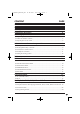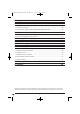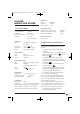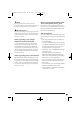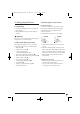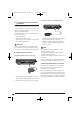CV_KH6500_AR23388_LB6.qxd 01.08.2008 12:03 Uhr Seite 1 6 PORTABLE DVD PLAYER KH 6500 PORTABLE DVD PLAYER Operating instructions KOMPERNASS GMBH · BURGSTRASSE 21 · D-44867 BOCHUM www.kompernass.com ID-Nr.
CV_KH6500_AR23388_LB6.qxd 01.08.
IB_KH6500_AR23388_LB6 01.08.2008 11:47 Uhr Seite 1 CONTENT PAGE 1. Technical Data 3 2. Applications and functions 3 3. Safety Instructions 4 4. Appliance description 6 5. Starting Up the Device 7 5.1 Unpacking..................................................................................................................................7 5.2 Check the delivered contents ...................................................................................................7 5.
IB_KH6500_AR23388_LB6 01.08.2008 11:47 Uhr Seite 2 11. Display of MP3/ WMA/JPEG/AVIand MPEG data 24 12. Playback of MP3/ WMA/AVI and MPEG discs 25 12.1 Repeat function with MP3/ WMA/AVI/MPEG/JPEG discs ..........................................25 12.2 Replay of JPEG discs ..........................................................................................................26 12.3 Programmed replay with MP3/WMA/AVI/MPEG/JPEG discs ....................................26 13.
IB_KH6500_AR23388_LB6 01.08.2008 11:47 Uhr Seite 3 KH 6500 MOBILE DVD PLAYER Earphones 1. Technical Data Headphone output Power consumption : TV standard: Operating temperature: Humidity: Model: HX206-001 Impedance: 32 Ohm Nominal power: 3 mW Maximum sound pressure level Wide band characteristic voltage Maximum output voltage 15 Watt PAL/NTSC +5 ~ +35°C 5 ~ 90 % (No condensation) Digital audio output Coaxial output Mains plug Primary: Secondary: Manufacturer: Model: 2.
IB_KH6500_AR23388_LB6 01.08.2008 11:47 Uhr from external audio components such as a HiFi system, receiver or surround sound system (analogue/digital). Seite 4 • You may not open the housing or repair the appliance yourself. Should you do so, appliance safety can no longer be assured and the warranty will become void. • Protect the appliance against drip and spray water. Do not place any water-filled vessels (e.g. flower vases) on the appliance.
IB_KH6500_AR23388_LB6 01.08.2008 11:47 Uhr Note: Seite 5 Notice regarding the handling of batteries/rechargeable battery pack Some aggressive furniture finishes can have a destructive influence on the device's rubber feet. If necessary, place the device on a nonslip pad. The remote control is operated by batteries and the device by a rechargeable battery pack.
IB_KH6500_AR23388_LB6 01.08.2008 11:47 Uhr Seite 6 Remote control 2^ IR Sender 2& AV button: Select video input 2* DVD/USB/CARD button: 4.
IB_KH6500_AR23388_LB6 01.08.2008 11:47 Uhr 5. Starting Up the Device Seite 7 5.3 Preparing the remote control Inserting the battery 5.1 Unpacking For first time activation you only need to pull out the protective foil that protudes from the battery compartment in order to prepare the remote control for operation. For future battery changes proceed as follows: 1. Remove the DVD player and its accessories from the packaging 2. Remove all adhesive tapes, foils and transport restraints.
IB_KH6500_AR23388_LB6 01.08.2008 11:47 Uhr Seite 8 Connection with the 12V vehicle adapter 6. Connections and connection potentials In order to use the device you need only to provide a power supply. You can connect it to a power sokket via the rechargeable battery or you can run it with the 12V vehicle adapter.
IB_KH6500_AR23388_LB6 01.08.2008 11:47 Uhr Seite 9 Installing the rechargeable battery Removing the rechargeable battery 1. Plug the rechargeable battery connections into the connection opening on the rear panel of the device. 1. Slide the locking tab on the side of the rechargeable battery in the direction of the arrow and hold in this position. 2. Pull the rechargeable battery in the opposite direction to the arrow and then pull backwards. 6.
IB_KH6500_AR23388_LB6 01.08.2008 11:47 Uhr 3. Insert the cinch plug of the video cinch cable in the televisions corresponding video input. Seite 10 Connection to a Dolby Digital system Audio connection to the television or to a stereo system 1. For sound transmissions insert the red jack plug of the audio cinch cable into the AUDIO IN/OUT COAX socket of the DVD player. 2.
IB_KH6500_AR23388_LB6 01.08.2008 11:47 Uhr Seite 11 Playback of an external devices audio and video signals with the DVD player Note: Depending on the data carrier the display can remain black for a few seconds until the DVD players image is again displayed. Note: The sound of an external device connected to the DVD players audio input will also playback if the device is set to an operating mode other than AV. 6.4 Headphone connection Attention! Only use the supplied earphones, type HX206-001.
IB_KH6500_AR23388_LB6 01.08.2008 11:47 Uhr Seite 12 • With the navigation buttons change the value. • To exit the settings press the FUNCTION button again. • To reset the settings select the input Reset and press the button OK/ENTER. 6.5 Setting the viewing position Your portable DVD player is equipped with a pivoting swivelling TFT display screen. In the event that you find the image quality of a DVD to be insufficient, slightly turn the device to optimize the viewing angle.
IB_KH6500_AR23388_LB6 01.08.2008 11:47 Uhr Seite 13 OSD LANGUAGE 8.
IB_KH6500_AR23388_LB6 01.08.2008 11:47 Uhr Seite 14 LAST MEMORY * * DIGITAL AUDIO SETUP PAGE * * DIGITAL OUTPUT LPCM OUTPUT * * GENERAL SETUP PAGE * * TV DISPLAY ANGLE MARK OSD LANGUAGE CLOSED CAPTIONS SCREEN SAVER LAST MEMORY WIDE OFF ENG OFF ON OFF ON OFF SET LAST MEMORY STATE • Select the setting ON to playback a disc from the previous halted position after removal and re-insertion. • with the setting OFF disc playback starts from the beginning.
IB_KH6500_AR23388_LB6 01.08.2008 11:47 Uhr Seite 15 DOWNMIX 8.4 PREFERENCE PAGE * * AUDIO SETUP PAGE * * DIGITAL AUDIO DOLBY DIGITAL DOWNMIX TV TYPE L/R STEREO * * PREFERENCE PAGE * * TV TYPE AUDIO SUBTITLE DISC MENU PARENTAL DEFAULT SET DOWNMIX MODE L/R: Select this setting if the film was recorded in Pro Logic Dolby Digital and you want to hear the sound in cinema quality. Select this option to output the left and right sound channels of the DVD.
IB_KH6500_AR23388_LB6 01.08.2008 11:47 Uhr Seite 16 DISK-MENU Also only parts of the DVD, that is to say certain film scenes, may be encoded with an approval class or various approval classes. * * PREFERENCE PAGE * * TV TYPE AUDIO SUBTITLE DISC MENU PARENTAL DEFAULT Auto ENG ENG ENG ENGLISH FRENCH SPANISH PORTUGESE ITALIAN CHINESE JAPANESE KOREAN • To activate the age approval select an approval class and then enter your password with the number buttons in the password request box that follows.
IB_KH6500_AR23388_LB6 01.08.2008 11:47 Uhr Seite 17 PASSWORD 8.6 EXIT SETUP Here you can change the preset password (888888) and enter your own password. Only the numbers 0-9 can be used. * * PASSWORD SETUP PAGE * * PASSWORD MODE PASSWORD ON CHANGE EXIT SETUP • Select the last menu in the toolbar and press the button OK/ENTER to exit the setup menu. CHANGE PASSWORD • To change the password select the entry CHANGE. OLD PASSWORD 9. Sound functions XXXX 9.
IB_KH6500_AR23388_LB6 01.08.2008 11:47 Uhr Seite 18 Resume function Note: DVDs, that you want to playback with the DVD player may possibly have a country code, which is printed on the DVD jacket. The DVD player can only playback DVDs with the country code 2. If no country code is printed on the jacket of a DVD... • but instead the symbol then the DVD can be played back on the DVD player. • the DVD may possibly not play back on the DVD player. You can check this by attempting to play back the DVD.
IB_KH6500_AR23388_LB6 01.08.2008 11:47 Uhr Instead of using the skip function you can also access a title from within the film of an inserted DVD/VCD/SVCD directly by entering the title number via the number buttons 0 to 9 on the remote control. • For entry of two digit numbers first press the button 10+ and then enter one after the other the two digits of the number. • Then press the button OK/ENTER on the remote control. Playback of the entered number title will now start automatically.
IB_KH6500_AR23388_LB6 01.08.2008 11:47 Uhr Slow motion function (DVD, VCD, S-VCD only) • Press the button SLOW to set playback to slow motion. Press the button SLOW repeatedly to apply the following slow motion speeds: Note: During slow motion playback no sound will be played. • To continue playback at normal speed, during slow motion playback press the button PLAY/PAUSE.
IB_KH6500_AR23388_LB6 01.08.2008 11:47 Uhr Repeat function for DVDs, VCDs, S-VCDs and Audio CDs Seite 21 Repeat sequence (A – B) With the repeat function you can… ... in the case of DVDs, selectively repeat title, chapter or the entire DVD. ... in the case of VCDs/S-VCDs individual titles and/or the entire VCD/S-VCD repeatedly playback. ... in the case of audio CDs, playback repeatedly a particular track and/or the entire CD.
IB_KH6500_AR23388_LB6 01.08.2008 11:47 Uhr 5. Later if you want to skip to the passages, on which you have placed bookmarks press the button MARK again. 6. Select with the navigation buttons the desired bookmark. 7. Confirm the selection by pressing the button OK/ENTER. Playback of the selected chapter will now start automatically from the location, on which you placed the selected bookmark. 8. To delete placed bookmarks press the button RETURN/CLR. 10.
IB_KH6500_AR23388_LB6 01.08.2008 11:47 Uhr • With each further press of the button SUBTITLE the subtitles in subsequent available languages, one after the other, will be superimposed on the television screen. The number of the currently superimposed subtitle language will be superimposed on the television screen (i.e. "1/10" for the first of ten available subtitle languages). • When the last of the available subtitle languages is superimposed (i.e.
IB_KH6500_AR23388_LB6 01.08.2008 11:47 Uhr Seite 24 10.4 Programming function The programme list will be deleted as soon as you press the STOP button. You can programme a playback sequence for the titles and chapters that are available on the DVD, VCD, S-VCD disc. For this, during playback, you press the button PROG to superimpose the following window: 11. Display of MP3/ WMA/JPEG/AVI and MPEG data Programming window • Insert a storage medium.
IB_KH6500_AR23388_LB6 01.08.2008 11:47 Uhr • The data is listed on the left (Data window). Folders will be depicted with the symbol . • To superimpose the folders available on the disc press repeatedly the button PROG until the notice FOLDER appears at the bottom of the display. • Press the button PROG again repeatedly until the notice FILELIST appears at the bottom of the display. Folders will now be faded out and all data on the disc is represented in a list.
IB_KH6500_AR23388_LB6 01.08.2008 11:47 Uhr 12.2 Replay of JPEG discs • Highlight with the navigation buttons an image and press the button OK/ENTER or PLAY/PAUSE to open the image. The image is shown on the display Subsequently change the view to the next available image on the disc/in the folder. • To show the currently displayed image longer press the button PLAY/PAUSE. • To continue playback press the button PLAY/PAUSE again.
IB_KH6500_AR23388_LB6 01.08.2008 11:47 Uhr Seite 27 13.2 Using USB/SD/MMC data mediums 14. Cleaning of the DVD player 1. Insert the USB plug of the USB data medium in the USB connection of the DVD player and/or an SD or MMC card in the SD/MMC card slot. • Clean the housing of the DVD player exclusively with a soft damp cloth and a mild washing-up liquid.
IB_KH6500_AR23388_LB6 01.08.2008 11:47 Uhr 15. Disposal 16. Troubleshooting Do not dispose of the appliance in your normal domestic waste. This product is subject to the European guideline 2002/96/EC. Dispose of the appliance through an approved disposal centre or at your community waste facility. Observe the currently applicable regulations. In case of doubt, please contact your waste disposal centre.
IB_KH6500_AR23388_LB6 01.08.2008 11:47 Uhr Seite 29 No image or Black/White image only Remote control not functioning A A B C Check to make sure that all connection cables between the DVD player and the television (or Video projector) are firmly inserted into the corresponding sockets Check to make sure that the settings in the OSD menu match the connections variant, with which you have connected the DVD player to the television (or Video projector).
IB_KH6500_AR23388_LB6 01.08.2008 11:47 Uhr Seite 30 17. Glossary / Key Word Index 17.2 What are Title and Chapter? 17.1 What are DVDs, VCDs and S-VCDs? Title is the name given to the largest units of image and sound units on DVDs; on many DVDs the (Main) film has the title number 01. For bonus material (i.e. Film trailer, background information etc.), that is available on many DVDs, other possible title numbers can be used. DVDs DVD is the abbreviation for "Digital Versatile Disc".
IB_KH6500_AR23388_LB6 01.08.2008 11:47 Uhr Seite 31 Dolby Digital (5.1) Dolby Digital, also designated as AC3, is a digital sound format, by which up to six seperate audio channels can be transported. With most of the current DVDs, the sound is stored in the so called "Dolby Digital 5.1" format; the "5" in the title "5.1" stands for three front and two rear surround sound channels, the "1" for the bass sound chanel.
IB_KH6500_AR23388_LB6 01.08.2008 11:47 Uhr Seite 32 18. Warranty & service 19. Importer You receive a 3-year warranty on this device from the date of purchase. If, in spite of our high quality standards, you have reason to complain about this device, please contact our service hotline. If it is not possible to deal with your complaint by phone, they will provide • a processing number (RMA number) and • an address where you can send your product for repairs under the warranty.
IB_KH6500_AR23388_LB6 01.08.2008 11:47 Uhr Seite 33 Fill in this section and submit it with the device! Warranty Portable DVD-Player KH 6500 In order to guarantee a cost free repair procedure please get in touch with the service hotline. Make sure you have your sales slip handy. Sender, please write clearly: Irish Connection Tel: 00353 (0) 87 99 62 077 Fax:00353 18398056 e-mail: support.ie@kompernass.com Last name www.mysilvercrest.
IB_KH6500_AR23388_LB6 01.08.