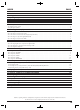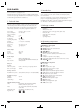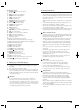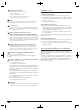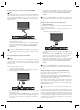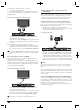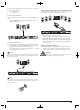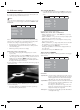CV_64329_30_SHDP5.1A1_LB6.qxd 17.03.2011 16:11 Uhr Seite 1 HOME TECH DVD Player SHDP 5.1 A1 6 DVD Player Operating instructions KOMPERNASS GMBH BURGSTRASSE 21 · D-44867 BOCHUM www.kompernass.com ID-Nr.: SHDP 5.
CV_64329_30_SHDP5.1A1_LB6.qxd 17.03.2011 16:11 Uhr Seite 4 SHDP 5.
INDEX PAGE 1. Technical Data 2. Intended use 3. Package contents 4. Operating components 5. Setting up of the DVD player 6. Safety instructions 7. Remote control 2 2 2 2 3 3 4 7.1 Inserting the batteries . . . . . . . . . . . . . . . . . . . . . . . . . . . . . . . . . . . . . . . . . . . . . . . . . . . . . . . . . . . . . . . . . . . . . . . . . . . . . . . . . . . . . . . . . .4 7.2 Using the remote control . . . . . . . . . . . . . . . . . . . . . . . . . . . . . . . . . . . . . . . . . . . . . . .
DVD PLAYER 2. Intended use This documentation is copyright protected. Any duplication and/or reproduction, wholly or partially including extracts as well as the reproducing of illustrations also in modified form is only permitted with written agreement from the manufacturer. The SilverCrest SHDP 5.1 A1 DVD player is intended exclusively for stationary use in enclosed spaces. The device is intended exclusively for private, non-commercial use.
6. Safety instructions C.
Danger! Laser radiation! 7. Remote control This device is fitted with a „Class 1 Laser“. • Never open the device. • Never attempt to repair the device. • There is invisible laser radiation inside the device. Do not expose yourself to the laser beam. 7.1 Inserting the batteries Note: compartment. Make sure that the batteries are inserted in accordance with the correct polarity. 3. Replace the battery compartment cover. 1. Open the battery compartment on the rear of the remote control. 2.
8.1 Connecting to a television via ScartCable/RGB • Note: • Connecting the DVD player to a television with a Scart cable via the RGB input offers a high quality connection. Select this connection variation in the case of televisions equipped with an RGB input. If you are not sure if the television is equipped with an RGB input then you can check this by consulting the television's instruction manual.
For both variations – "YPbPr" and "YUV"– you will need • an audio cinch cable (not supplied) • an YUV cable (not supplied) These can be obtained from your dealer. On the rear panel of the DVD player you will find the connection sockets Y, Pb/Cb and Pr/Cr. 9.
Firstly check with the digital component’s instruction manual to see if it allows for connection to the DVD player... • via a coaxial cable • or via an optical cable. 9.3 Connecting audio components via an analogue cable If a digital input is not available on the audio component you can connect the DVD player to it via conventional analogue cinch cables.
. OSD menu settings 10.1 Using the OSD Menu • All of the DVD player's settings can be made with the remote control via the so called "On Screen Display" menu ("OSD menu" for short). The OSD Menu will be superimposed on the television screen. GENERAL Note: In these instructions the English OSD menu is described. At any time you can set the menu to your country's language as described in "GENERAL > OSD LANGUAGE".
ANGLE MARK -3D SURROUND Select this setting to produce a virtual surround effect from a stereo or multi channel sound. -5.1 CH Select this setting to activate the analogue 5.1 outputs. If scenes are recorded on a DVD in different perspectives this will automatically be signified by a camera symbol displayed on the television screen. Press the ANGLE button on the remote control to display the various perspectives. Deactivate function. No symbol appears on the television screen.
EQUALIZER -SOUND MODE Select this menu input if, when playing back sound, you want to use one of the preset equalizer levels ROCK, POP, LIVE, DANCE, TECHNO, CLASSIC or SOFT. To deactivate this function select the input OFF. -BASS BOOST Select the setting ON if you want to boost the playback of the base tone. To deactivate this function select the input OFF. -SUPER BASS Select the setting ON to use the super base sound effect. In addition playback of the base tone will be boosted.
RESOLUTION In this menu input you can set the different resolutions (480i/480p/576i/576p/720p/1080i/1080p) for the HDMI output/component video output. Note: AUDIO SUBTITLE DISC MENU With a deactivated HDMI output only the 576p resolution will be displayed. Be aware that for the TV standard PAL a setting with 50 Hz and for the TV standard NTSC a setting with 60 Hz must be selected. PARENTAL In this menu input you can set the language that is to be the standard used when playing back films.
11. Initial operation of the DVD player 11.3 Inserting memory cards/USB memory sticks with MP3/WMA/ MPEG4/JPEG data.
MemoryStick/memory cards (MS/MSPro) Slide the MS memory card into the memory card slot, level and with the contacts facing forward. With this the side of the memory card, on which the contacts are located must face downwards with the chamfered corner facing to the left. 12. Playing back DVDs, VCDs or S-VCDs To play back a DVD/VCD/S-VCD with the DVD player... • Switch on your television. • Make sure that the DVD player is ready for operation.
In the display on the front panel of the DVD player, the following notices appear: With DVDs: • "DVD" • the number of the currently playing chapter • the played back so far time of the currently playing DVD in minutes and seconds With VCDs/S-VCDs: • "VCD" or "S-VCD" • the number of the currently playing title • the played back so far time of the currently playing VCD/S-VCD in minutes and seconds 12.
Input of the chapter / title number via the number buttons Note: This function may not be available on all DVDs! If you attempt to execute a function that is not available, the symbol is displayed on the television screen. Instead of using the skip function you can enter the chapter within the film or title of an inserted DVD/VCD/S-VCD directly by entering the number via the number buttons on the remote control.
Image enlargement (Zoom) Change playback language Note: Note: This function may not be available on all DVDs! If you attempt to execute a function that is not available, the symbol is displayed on the television screen. This function may not be available on all DVDs! If you attempt to execute a function that is not available, the symbol is displayed on the television screen. During the playback of an inserted DVD/VCD/S-VCD you can enlarge the image on the television screen in three levels.
During the programmed playback the notice PROGRAM appears in the display. To delete the programmed playback press twice, during playback, the STOP button on the front panel of the DVD player or on the remote control.
To switch playback sound to mute (MUTE) To switch the playback sound to mute press the (MUTE) button on the remote control during playback of DVDs, VCDs/S-VCDs, audio CDs and CD-Rs/CD-RWs with MP3 or WMA data. MUTE is displayed on the television screen. When you want to switch the playback sound back on press the (MUTE) button again or the VOL + and VOL – buttons. MUTE OFF or the corresponding volume level is displayed on the television screen. 13.
A window appears, in which is displayed the copying process with a progress bar. 14. CD Ripping function With the DVD player you can transfer music and speech files in the format .cda (CD Audio) or from a disc onto a USB memory stick. Thereby files in the MP3 format will be saved onto the USB memory stick.
17. Troubleshooting Display is blank/DVD player shows no functions even though it is switched on A Check to see that the power cable is inserted properly into the power B C D socket. Check to ensure that the power socket in which you have plugged the power cable of the DVD player is live by connecting another device to it. If necessary plug the DVD players power cord into another power socket. Check to see that the display dimmer function is switched off.
18. Glossary / Key Word Index What are DVDs, VCDs and S-VCDs? Composite video Video signal or FBAS signal; thereby it involves an image signal, in which colour and brightness information are included at the same time. Progressive scan DVD is the short form for "Digital Versatile Disc". DVDs are a storage medium for audio and video data; they are available in 8 cm and 12 cm (Diameter) formats.
Dolby Prologic MPEG In comparison to Dolby Surround sound format, with Dolby Prologic an additional channel in the stereo signal is used; this is the so called "Centre" channel. The corresponding centre loudspeaker is to be situated in the middle between the stereo loudspeakers. The deepest sounds are fed to a bass loudspeaker, the so called "Subwoofer".
Completely fill out this section and enclose with the device! Warranty DVD Player SHDP 5.1 A1 IAN 64329/64330 In order to guarantee a cost free repair procedure please get in touch with the service hotline. Make sure you have your sales slip handy. Service Ireland Tel.: 1890 930 034 Sender, please write clearly: (0,08 EUR/Min., (peak)) (0,06 EUR/Min., (off peak)) E-Mail: kompernass@lidl.
IB_64329_30_SHDP5.1A1_LB6.qxd 18.03.