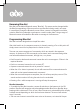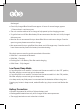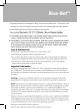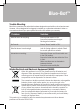User's Guide
Blue-Bot
TM
recorded sound playing when it senses another Bot, it will play the user's recorded
sound. To do this press and hold the Go button for 2 seconds until a single beep is heard
and record your sound. When the double beep is heard the record time has ended.
To clear this function press and hold the clear button for 2 seconds until the double beep
is heard.
¥ To turn this function off move the sensor switch on the base to the 'OFF' position.
Personalisation for command buttons
¥ The user can record 2 seconds of audio for each command simply by pressing the
command button for 2 seconds until a single beep is heard. When the double beep is
heard the record time has ended. Once recorded, audio will play back as the command
buttons are pressed and then again as Blue-Bot works its way through the commands.
¥ To reset to the original function, simply press the clear button for 2 seconds until a
double beep is heard.
Programming Blue-Bot using the App
¥ Blue-Bot app is available for Android, iOS, Windows 7+ and Mac OS X. The tablet
app can be downloaded from Google Play or iTunes. The app for Windows, Mac OS X
will be available on the TTS Website.
Clearing the Program
¥ When the memory in Blue-Bot is full, no more commands can be entered.
¥ Pressing the clear key <X> will clear the sequence memory.
Recharging Blue-Bot
¥ Insert the USB cable into the charging socket on the underside of Blue-Bot.
¥ Connect the other end to a spare USB port on a PC or laptop. Alternatively, connect to a
USB charging plug.
¥ If you have the Blue-Bot docking station, then place Blue-Bot into the docking station
and connect the power cable.
¥ Eyes light up red to show Blue-Bot is charging.
¥ Eyes change to green when Blue-Bot is fully charged.
¥ It may take up to 2 hours to fully charge Blue-Bot if the battery has been fully