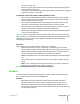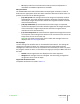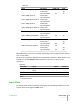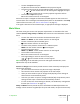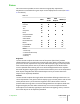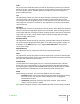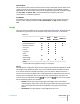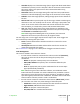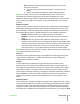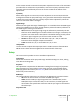User guide
Picture
This menu section provides access to common image quality adjustments.
Adjustments not available for a given input are not displayed in the menu (See Table
4.3 for details).
Table 4.3
Video
RGBS
YPrPb
RGB
Graphics
HDMI 1/2
Brightness
● ● ● ●
Contrast ● ● ● ●
Color ● ● ● ●
3
Tint ●
1
Sharpness ● ● ● ●
Filter ●
Sharpness Mode ● ● ●
Cinema Mode ● ●
Video Mode
Noise Reduction ● ●
2
● ●
Mode ● ● ● ●
4
DynamicBlack ● ● ● ●
4
PureMotion ● ● ● ●
4
Notes:
1. NTSC only
2. YPrPb Interlaced only
3. YPrPb only
4. 2D only
Brightness
Use this control to adjust the darker areas of the picture (black level), without
affecting bright areas. Increasing the value will give more detail in darker parts of the
picture. For correct adjustment it may prove useful to display a gray scale test pattern
with at least twenty bands. Now try to reduce the brightness of the black band as
much as possible while ensuring that it can still be distinguished from the adjacent
band with brightness slightly higher than black. Alternatively use a scene composed of
black objects alongside other dark colored objects and try to ensure that all the
objects can be separately identified.
Contrast
Use this control to adjust the image's white level without affecting its dark areas. For
correct adjustment it may prove useful to display a gray scale test pattern with at least
twenty bands. Now try to increase the brightness of the white band as much as
possible while ensuring that it can still be distinguished from the adjacent band with
brightness slightly less than white. Alternatively use a scene composed of well-lit
white objects surrounded by light objects with lower level lighting, and try to ensure
that all the objects can be separately identified.
4 Operation SUPERLUMIS
User Guide
25