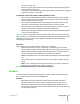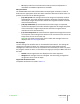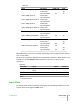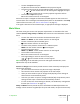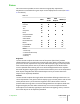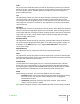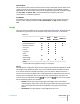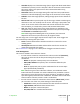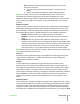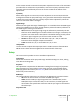User guide
• Letterbox displays a 4:3 letterbox image (source signal with black bands above
and below the picture) in such a way that it fills the 16:9 screen and maintains
the correct aspect. This aspect ratio is also recommended when using
Anamorphic Lenses.
• Panoramic widens the 4:3 image cutting off a strip from the top and bottom.
Panoramic is ideal for displaying a 4:3 image on the 16:9 screen of the display.
• Subtitles moves the image upwards, making enough space for the subtitles to
be seen.
• Pixel to Pixel makes a pixel to pixel map of the image, without introducing any
alteration or over scan to adapt it to the screen. The image is projected in the
center of the screen and if its horizontal and vertical dimensions are smaller
than the display, it is bordered by vertical and horizontal black bands.
• User 1, 2, 3 can be used if none of the preset formats are satisfactory. You
change the size and shape of the image (and hence the aspect ratio) through
the Horizontal and Vertical adjustments.
Note: With Progressive HDMI signals of any resolution, the horizontal
adjustment of the User aspect works only for negative values.
You can assign one or more trigger outputs to each aspect ratio. Those triggers are
then activated by selecting that aspect ratio:
• Screen controls TRIG2 and be should be used for the control of a screen
masking system
• Anamorphic Lens controls TRIG3 and should be used for the control of a
motorized anamorphic lens mount
See “Connections” on page 12 for a description of Triggers and their functions.
Color Management
This menu is divided in three sections. Choose:
• 1 on the remote control to activate the first column on the left (Primaries),
Here you can select one of the five preset settings for primary color
coordinates:
◦ Native the projector native primary color coordinates
◦ HDTV, EBU, SMPTE-C the primary color coordinates defined by the
standards
◦ Auto the appropriate primary color coordinates for the current input
signal (automatically identified)
Note: When using Live Color Calibration software, two additional custom
modes will become available. Live Color Calibration lets you define a custom
color gamut in terms of primaries (red, green and blue), secondaries (yellow,
cyan and magenta) and white color coordinates. Therefore when one of these
custom modes is selected, sections 2 and 3 are disabled.
• 2 on the remote control to activate the central column (White Point), where
you can select one of the nine preset settings of the white point:
◦ Standard the white point associated to the value selected in column 1
◦ High, Medium, Low default white balance levels
◦ Native the projector native white point
◦ D75, D65, D50 the C standard CIE illuminants
4 Operation SUPERLUMIS
User Guide
28