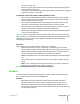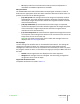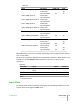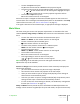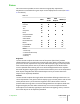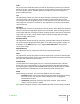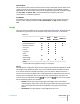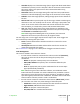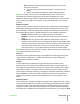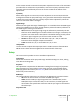User guide
◦ User a white point that can be adjusted according to your personal
preferences as follows:
▪ press the number 3 on the remote control to activate the User
column
▪ position the white point within the CIE chromaticity diagram
Note: To accurately set the Primaries and White Point you will need access to
specialized color measuring equipment and also the knowledge to use such
equipment. Alternatively, contact the SIM2 Authorized Dealer where you purchased
your product and ask them to arrange for an ISF certified calibrator to set up your
projector.
Gamma Correction
Determines the projector response to the gray scale, emphasizing or attenuating the
different grades of brightness (blacks, dark, medium and light grays, whites) in the
projected image. Choose the setting that is appropriate to the type of video source,
the ambient lighting and your subjective preferences. The available settings are:
• Natural the default preset curve, appropriate for most situations
• Dynamic the preset curve that increases the detail in the dark areas of the
image
• Parametric that lets you select the coefficient that determines the curve.
Coefficient values smaller than 2.2 emphasize the detail of dark images, while
reducing overall contrast. Values larger than 2.2 increase overall contrast, but
reduce the detail of dark areas. For the most common video sources, if you
set the parameter to 2.2 you obtain pleasant and well-contrasted images.
Note: When using Live Color Calibration software, Natural and Dynamic preset curves
can be replaced by two custom curves.
Overscan
Removes the outer edges of the image and magnifies the remaining portion of the
image to fill the display area. It is useful with sources that output images with
imperfections around their borders.
Position
Use this adjustment to position the image vertically and horizontally. These
parameters do not normally require adjustment because the projector checks the
input signal and automatically sets the most suitable values. However, if the image is
not perfectly centered it may prove useful to make the projector repeat the input
signal analysis and image positioning, activating the automatic adjustment procedure
with the Auto key on the remote control. When this procedure is requested it is
helpful to have a white or light colored background in the current picture on the
screen.
Frequency/Phase
These adjustments, available for progressive signals and for signals from a PC, ensure
correspondence between the number of pixels making up the signal and the number
of pixels that make up the projected image. The projector usually detects the most
suitable values but, if the image is disturbed (loss of resolution between equidistant
vertical bands or instability and lack of detail in thin vertical lines), you can press Auto
4 Operation SUPERLUMIS
User Guide
29