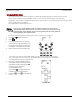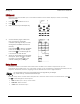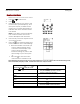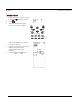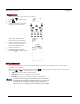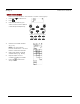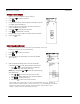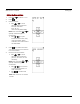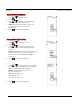User`s manual
Setting Up SUR-47 User’s Manual
18
LCD Layout
The layout edit mode enables you to customize the SUR-47's Touch Screen display to match your existing
remote controls.
1. Press or to select
LAYOUT
.
2. Press
.
3. Select a device (for example TV).
4. On the device pages, select the
key you want to customize.
Continue pressing the key to scroll
through the available choices for
the key.
Press POWER
to display available
icons for the page of LCD display.
Press PAGE
to scroll through the
LCD screens for the device.
5. After you have finished customizing
the layout, press YES
to confirm
changes, or press EXIT
to exit
without making any changes.
Using Macros
A macro is a series of commands. The Macro feature enables you to initiate a sequence of up to 60
commands with a single button. You can create a macro on any control button and insert time delays into the
sequence. Remember, however, assigning a macro eliminates the button's original function.
You cannot assign a macro to any of the eight Device keys, the page/date key, the backlight
key, and the macro key, or the three Quick Channel keys.
Enter the setup menus, scroll to Macro and press OK to enter the macro menu. In the macro menu, press
and to scroll through the menu options:
•
New
enables you to set up a new macro
•
Delete
delete a macro
•
View
view the macro steps