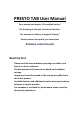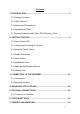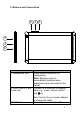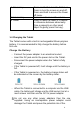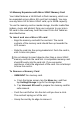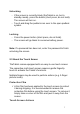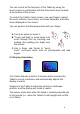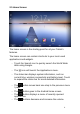User's Manual
Table Of Contents
8
You can control all the functions of the Tablet by using the
touch screen in combination with the three touch keys located
at the bottom of the screen.
To control the Tablet’s touch screen, use your finger to select
the icons, buttons, menu items, on-screen keyboard, and other
items displayed on the screen.
You can perform the following actions with your finger.
A. Touch an option to select it.
B. “Touch and drag” to move items or to
scroll through lists by touching and
holding, then gliding your finger over
the screen.
C. Use a finger and thumb to “pinch
zoom” on-screen items such as photographs and web
pages.
2.4 Display Orientation
This Tablet features a built-in G-Sensor which monitors the
Tablet’s current orientation and automatically adjusts the
display to match.
Simply turn the Tablet to either the portrait or landscape
position, and the display will rotate to match.
The sensor works best when the tablet is rotated perpendicular
to the ground (i.e., when the Tablet is held upright and not flat
on its back).