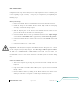User Manual
PRELIMINARY COPY Page 15 of 19 P/N 02-81011 v 2.2
Figure 9: HITS™ Software History Mode
Software Use
Once the software is up and running, it will continuously record all impacts. The most
recent impact will show in the Last Impact window with an arrow pointer to the location
on the head where the impact was received. The green button corresponding to the
player who received the impact will appear depressed, indicating that this player was the
recipient of the impact displayed on the screen. The headforms in both display widows
can be manipulated using the mouse and keyboard:
• Left-click & drag to rotate the headform about its CG
• Shift-Left-click & drag to translate the headform in any direction
• Ctrl-Left-click & drag to Zoom-In or Zoom-Out
T
o enter History Mode click on any player circle from the player list. If impact data are
available for that day, the Past Hits List is filled with the timestamp corresponding to each
impact. Double clicking on any timestamp will display the data for that impact. In History
Mode, MXEncoder data are still downloaded, processed, and saved in the background.. Click
the Return to Real-Time button to return to real time mode
Deleted:
Deleted: 0