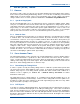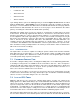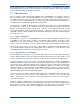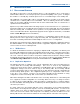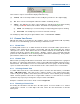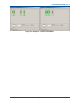User Manual
SGD-SB2025NT-TUM, Part 2
Jan 12 Page 76
DIAGNOSTICS
Figure 68. Facility Key information.
There are three aspects of information displayed about the Key:
(a). ‘
Serial #
’. This is the unique number for the ‘Facility Key’ and ties it to the original supply.
(b). ‘
ID
’. This is a short text string that outlines the facilities enabled by the Key.
(c). ‘
Status
’. This indicates the status of the ‘Facility Key’ and will show
Green
when working
correctly or turn
Red
under a fault condition. This will be accompanied by the text:
(i).
Failed
. The ‘Facility Key’ is now not working correctly having previously been working.
(ii).
Not Found
. The ‘Facility Key’ has not been detected at start-up.
The ‘Facility Key’ Status may be assigned “Alarm” status, see
Section 12 – Alarms
.
9.3 C
HANNEL
V
IEW
F
ACILITY
Although this facility is closely linked to the ‘Relations’ aspect of a multi-channel TM, it probably
becomes of most benefit during system monitoring or maintenance work.
9.3.1 Normal View
To identify which stations are on which channel, the borders around the Station panels that are
members of the channel group and the corresponding ‘Chn’ tab turn
Green
when the channel
status panel is selected. If the channel has an associated Central NI, the Central NI tab for that
channel group will also gain the
Green
border. Similarly, selection of the Central NI panel will
produce the same indications for the channel group to which that Central belongs. Every Station
panel, whether enabled or not, will be visible at all times.
9.3.2 Channel View
When a TM is operating a multi-channel environment, unless the TM configuration has segregated
the stations on a channel by channel basis, it may not be readily apparent which stations belong to
which channel. This situation becomes most noticeable if the user is trying to monitor the activity
of just one channel and stations on other channels are also active, which serves as a distraction.
9.3.3 Selecting Channel View
To enable channel view mode, on the TM Status panel, select the ‘Chn View’ button (see
Section
3.4.1 – TM Status Panel
). Once this mode is enabled, selection of any channel related item
results in only the NI (Stations and Centrals) that are members of that channel group remaining
visible. Normal operation of those NIs no longer visible continues, i.e. this mode does not affect
operation in any respect, it just changes the view presented on the TM ET.
Examples of Channel view mode are shown overleaf in
Figure 69
.
9.3.4 Returning to Normal View
Reselecting the TM Status view will cause all station panels to become visible as no channel
specific item is selected. To return fully to this view, release the ‘Chn View’ button on the TM
Status panel.