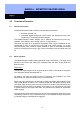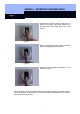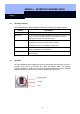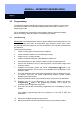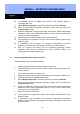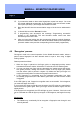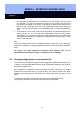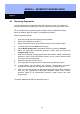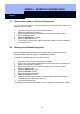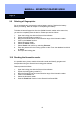Unit installation
MANUAL - BIOMETRIC READER Q3008
Page 10
10
14. In SmartLSM, launch the ‘Read’ locks function. The biometric reader is
recognised and read.
15. Select ‘Modify transponder‘ and start the function by selecting ‘Execute’.
16. Select the appropriate transponder (biometric reader user) and launch the
‘Programming’ function.
17. While the transponder is being programmed, the biometric reader automatically
switches to Learn mode (LED flashes yellow), and you will be asked to draw
your finger over the finger guide.
18. Draw the finger you want the reader to learn over the sensor.
19. If the fingerprint is recognised, the LED on the biometric reader gives two long
flashes in green.
20. If programming was successful, the message “Programming successful“
appears in the SmartLSM. The fingerprint has been successfully stored.
21. After you re-import the locking plan the programming lightning symbols
disappear, both from the transponder and the biometric reader (if all
transponders have been programmed).
3.2 Programming additional fingerprints (users)
To learn additional users, proceed as follows:
1. Create transponder using the option Biometric reader user.
2. Issue authorisation for the ‘biometric reader’ and the corresponding lock (e.g.
locking cylinder).
3. Fully export the locking plan (pocket PC).
4. Bring the SmartCD into the communication range of the biometric reader in situ.
5. In SmartLSM, launch the ‘Read’ locks function.
6. Select ‘Modify transponder‘ and start the function by selecting ‘Execute’.
7. Select the appropriate transponder (biometric reader user) and launch the
‘Programming’ function.
8. While the transponder is being programmed, the biometric reader automatically
switches to Learn mode (LED flashes yellow), and you will be asked to draw
your finger over the finger guide.
9. Draw your finger over the sensor.
10. If the fingerprint is recognised, the LED on the biometric reader gives two long
flashes in green.
11. If programming was successful, the message “Programming successful“
appears in the SmartLSM. The fingerprint has been successfully stored in the
biometric reader.