User Guide
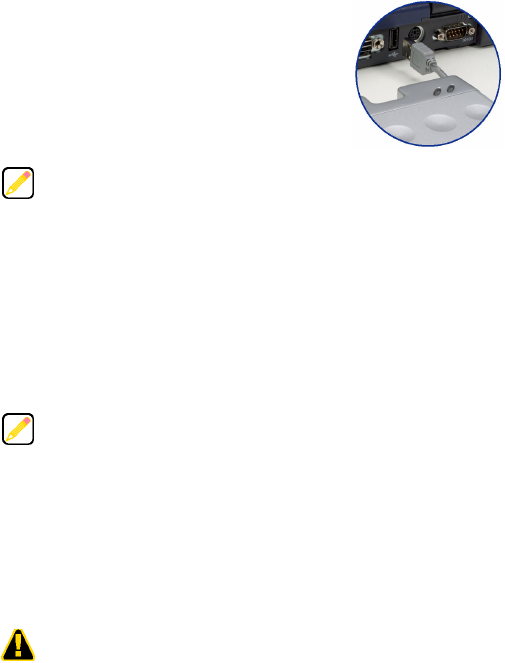
4
CONNECTING SIMPLEDRIVE PORTABLE
Connect SimpleDrive Portable’s integrated USB cable to
the USB port on your computer. If necessary, use the
USB/AUX PWR cable to connect the drive to your
computer. To connect using the USB/AUX PWR cable,
connect the USB socket on the cable to SimpleDrive
Portable. Connect the USB plug on the other end of the
cable to the computer’s USB port.
SimpleDrive Portable supports plug-n’-play. After connecting the drive, it is ready to use.
You don’t need to restart your computer or install additional software.
Connecting Secondary Power
SimpleDrive Portable receives power through your computer’s USB port. If the port
cannot provide sufficient power to run the drive, use the USB/AUX PWR cable to supply
additional power using two USB ports.
Connect the USB socket on the USB/AUX PWR cable to SimpleDrive Portable. Connect
the two USB plugs on the other end of the cable to two USB ports on your computer.
FORMATTING SIMPLEDRIVE PORTABLE
SimpleDrive Portable is formatted as a NTFS volume at the factory—allowing you to
format the drive and access its files using standard Windows and Mac OS tools.
However, Mac OS cannot write to NTFS formatted disks.
To enable full read/write access to SimpleDrive Portable from both Windows and
Macintosh computers, reformat the drive using the FAT file system format. For
instructions on formatting disk drives, refer to the documentation provided with your
computer’s operating system.
Only use the plug labeled “Power” when providing secondary power to SimpleDrive
Portable (see “Connecting Secondary Power”).
Avoid using the USB port on Macintosh computer keyboards. This port may not have
enough power to adequately support the USB 2.0 interface.
SimpleDrive Portable can also be powered using an optional AC adapter available
from SimpleTech. Visit our online store at www.simpletech.com.
Formatting SimpleDrive Portable deletes all existing data on the drive.




