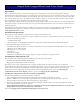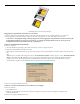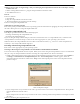User Manual
Attaching CF Card to CF Card Adapter
Plugging the CompactFlash Card in the PC Card socket
If you are using the CompactFlash Adapter, when the sections below refer to “CompactFlash Card,” substitute
“CompactFlash Card and CF Adapter.” Refer to the section appropriate to your operating system or host.
In most hosts, the SimpleTech logo will be facing upward when plugging the CompactFlash Card in the socket. If the
CompactFlash Card doesn’t appear to seat properly, try turning the CompactFlash Card over. Do not force the
CompactFlash Card into the socket under any circumstances.
Windows 95/98/98SE/ME/NT4.0/2000/XP
Proceed as follows:
1. Start the Windows operating system and wait for the system to completely boot.
2. Plug the CompactFlash Card into the socket.
3. The computer will respond with a beep and with a picture of the CompactFlash Card on the right corner of the task
bar.
OR,
Windows may respond with dialog boxes. If the “New Hardware Found” window appears, select “Windows default
driver,” then click on “OK.” Follow the on-screen prompts. If additional drivers are required, Windows OS may
prompt you to insert the original diskettes of Windows OS. Once this is done, the CompactFlash Card will be
automatically recognized and configured when you plug in the CompactFlash Card.
Proceed to Using the Compact Flash Card
Windows 3.x with Card and Socket Services Release 2.1 or Higher
Proceed as follows:
1. Start Windows 3.x.
2. Plug the CompactFlash Card into the socket. The computer may beep, when the computer recognizes the
CompactFlash Card.
Proceed to Using the Compact Flash Card.