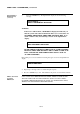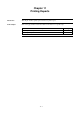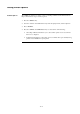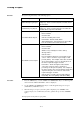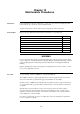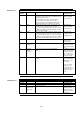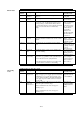Operator`s manual
11-3
The system can generate any of the following reports.
Report
Description
Alarm History Log Report
Report includes all information contained in the alarm
history log – device custom label, time and date device
entered alarm.
Fault History Log Report
Report includes all information contained in the fault
history log – device custom label, type of trouble, time
and date device experienced trouble.
TrueAlarm Status Report
Reports the following information for each point.
Device Number
Custom Label
Current Sensitivity of the Point
Point Status: Normal, Fault, Alarm
Almost Dirty Status: Points which are almost dirty
have an asterisk in this field to denote this.
TrueAlarm Service Report
Reports the following information for each point.
Device Number
Custom Label
Alarm Level (sensitivity level of the device)
Average Value –
Current Value --
Percent of Alarm: Shows the current value for the
sensor. Value is shown as a percentage of 100
percent (alarm). For example, if the value shown is
9%, it means that the sensor is currently at 9% of
the value required to trigger an alarm.
Peak Value. Shows the highest value that the
sensor has reached. Value is shown as a
percentage of 100 percent (alarm). For example, if
the value shown is 9%, it means that the peak value
experienced by the sensor was 9% of the value
required to trigger an alarm.
Current State: Possible values include Normal,
Fault, Dirty, Excessively Dirty, and Almost Dirty.
1. Press the <MENU> key. Use the <NEXT> and <PREVIOUS> keys to scroll through the
choices until the ―PRINT REPORTS?‖ choice is displayed.
2. Use the <NEXT> and <PREVIOUS> keys to scroll through the categories of report
(Alarm History, Fault History, etc.).
3. When the category of report you want to print is displayed, press <ENTER>. The
system prompts you to confirm that you want to generate the report. Press <ENTER>
again.
The report prints on the panel’s report printer.
Printing a Report
Overview
Procedure