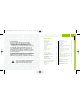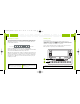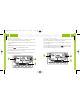User's Manual
Listening to XM
13
Searching for channels by scanning
Your roadyXT can also scan through each channel, pausing long enough to
hear the programming before moving on to the next one.
Press the “menu” button (step 1), go to “Search Mode,” and select “By
Scanning” (step 2).
Press the “search” button to begin scanning (step 3). Each channel plays
for about 5 seconds. While scanning channels, blinks in the display.
Press the “search” button again to stop on a channel.
Listening to XM
12
Searching for channels by category
XM channels are arranged by categories, or neighborhoods. This allows
you to see all channels in the “Rock” category, for example.
Press the “menu” button (step 1), go to “Search Mode,” and select “By
Category.”
Each press of the “search” button (step 2) tunes you to the first channel of
a new category.
Notice that the icon is highlighted in the display.
Use the arrow buttons (step 3) to sample the channels within a category.
Press the “select” button to choose a channel.
If you do nothing for 10 seconds, the radio automatically returns to the
normal channel selection method.
Step
1
Step
2
Step
3
Step
1
Step
3
Step
2
RoadyXT_manual layout xm 7/13/05 8:11 AM Page 12