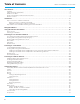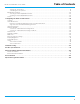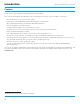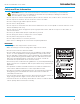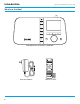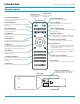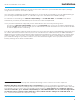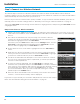Owner's Manual
10
Wi-Fi Sound Station User Guide
Step 1: Connect to a Wireless Network
The easiest way to connect to a wireless network is to have the Wi-Fi Sound Station scan for wireless
networks, and then choose your wireless network from the list of wireless networks. The Wi-Fi Sound Station
will automatically do this the first time you power it on.
However, if your wireless network name (SSID) is hidden, or if your network is DHCP disabled, you’ll have to
manually enter the network settings. Refer to “Manually Connecting to a Wireless Network” on page 11.
Turning the Tune knob scrolls through menus and lists to highlight items, and pressing the Tune knob selects
a highlighted item.
Easy Connection to a Wireless Network
1. Plug the AC Power Adapter into an AC outlet, and plug the power plug into the connector on the rear
of the Wi-Fi Sound Station. Press the Power button if the Wi-Fi Sound Station does not automatically
turn on.
2. If the Wi-Fi Sound Station has not previously connected to a wireless
network, the Wi-Fi Sound Station will display the Network Wizard screen,
with Wireless highlighted. Press the Tune Knob.
Otherwise, press the Home button and press the Settings button. Turn the
Tune knob to highlight Network Wizard and press Tune knob to select.
Wireless will be highlighted; press Tune knob to select.
3. At the Wireless screen, Scan will be highlighted. Press the Tune knob to
select.
4. Wait while the Wi-Fi Sound Station scans for wireless networks and then
select your wireless network from the list. Turn the Tune knob to highlight
your wireless network and then press the Tune knob to select.
5. The Wi-Fi Sound Station will attempt to connect to the wireless network.
If you chose a network that requires a password, you will be prompted to
enter the network password.
6. To enter the network password, turn the Tune knob to highlight each
character of the password and press the Tune knob to select the character.
Then enter the next character and continue until you have finished entering
the password. If you make an error, press the Delete button to erase
the entered character. When you have completed entering the network
password, press the Submit button.
7. When the Wi-Fi Sound Station has successfully connected to the wireless
network, “Connected successfully” will be displayed.
If you have not yet entered your username and password, continue with “Step 2:
Enter Your SiriusXM Streaming Account Information” on page 13.
Installation