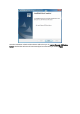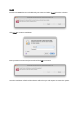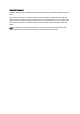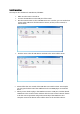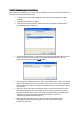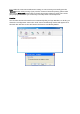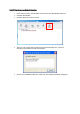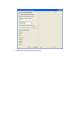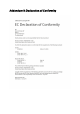Operation Manual
NetUSB installation
The steps to do installation for USB devices, like MFPs:
Make sure the router is turned on.
Connect the USB device to the USB port of the router.
Run the Control Center. In the “USB MFP Server List” window, you can see the host
names and IP addresses all of the Sitecom servers (in blue) on the network, as
shown below.
Click the server. Then all USB devices attached to the server will be shown.
Please follow the user manual of the USB device to install its driver. For example,
you may put the driver CD of the USB device in the CD-ROM player to install the
driver.
When you are asked to plug in the USB device into PC’s USB port, click the desired
USB device in the Control Center and then click the “Auto-Connect Printer” button
to do the connect operation and get the ownership of the USB device. The
computer name of the device owner will be shown at the end of the device.