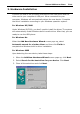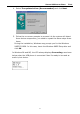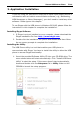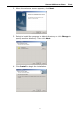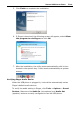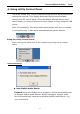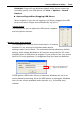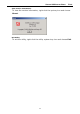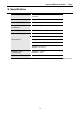Operation Manual
Sitecom USB Internet Phone IT-001
9
4. Using utility Control Panel
The utility comes with a control panel allowing users to adjust USB phone
settings as required. This chapter describes the functions available
through the API control panel. Since the default settings satisfy most
users’ needs, you can just proceed to next chapter to start using the USB
phone.
After the installation, the utility starts automatically with its icon located
in the system tray. It also starts automatically at system startup.
Using the utility Control Panel
Right-clicking the utility icon in the system tray brings out a context
menu.
Advanced Settings
Auto Switch Audio Device
Enabled: When the USB phone is plugged, it will be automatically set
as Skype’s default audio devices. When unplugged, Skype’s audio
device automatically switches to Windows default audio device, e.g.,
your sound card.