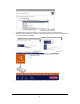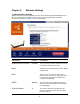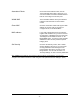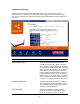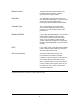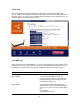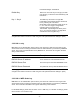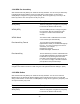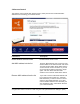Installation guide
23
Associated Clients
Click “Show Active Clients” button, then an
“Active Wireless Client Table” will pop up. You
can see the status of all active wireless stations
that are connecting to the access point.
WLAN MAC
This is the MAC address used by the Wireless
interface of this AP when it is in the station
modes.
Clone MAC
Click the “Clone MAC” button will copy the MAC
address of your PC, that you are using to
configure the AP, to the WLAN MAC.
MAC address
If you want to bridge more than one networks
together with wireless LAN, you have to set this
access point to “AP Bridge-Point to Point mode”,
“AP Bridge-Point to Multi-Point mode” or “AP
Bridge-WDS mode”. You have to enter the MAC
addresses of other access points that join the
bridging work.
Set Security
Click the “Set Security” button, then a “WDS
Security Settings” will pop up. You can set the
security parameters used to bridge access
points together here when your AP is in AP
Bridge modes. You can refer to section 4.3
“Security Settings” for how to set the parameters.
Click <Apply> at the bottom of the screen to save the above configurations. You can now
configure other advance sections or start using the router (with the advance settings in place)