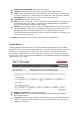Operation Manual
Type: Select the port number protocol type (TCP, UDP or both). If you are
unsure, then leave it to the default “both” setting. Public Port Enter the service
(service/Internet application) port number from the Internet that will be re-
directed to the above Private IP address host in your LAN
Comment: The description of this setting.
Add: Fill in the "Private IP", "Private Port", "Type", “Public Port” and "Comment"
of the setting to be added and then click "Add". Then this Virtual Server setting
will be added into the "Current Virtual Server Table" below.
Reset: If you want to remove Virtual Server settings from the "Current Virtual
Server Table", select the Virtual Server settings you want to remove in the table
and then click "Delete Selected". If you want to remove all Virtual Server settings
from the table, just click the "Delete All" button. Click "Reset" will clear your
current selections.
Click Apply at the bottom of the screen to save the above configuration.
Special Applications
Some applications require multiple connections, such as Internet games, video
Conferencing, Internet telephony and others. In this section you can configure the router
to support multiple connections for these types of applications.
Enable Trigger Port: Enable the Special Application function.
Trigger Port: This is the outgoing (Outbound) range of port numbers for this
particular application.
Trigger Type: Select whether the outbound port protocol is “TCP”, “UDP” or both.
Public Port: Enter the In-coming (Inbound) port or port range for this type of
application (e.g. 2300-2400, 47624).
Public Type: Select the Inbound port protocol type: “TCP”, “UDP” or both.
Comment: The description of this setting.