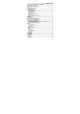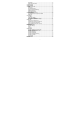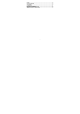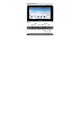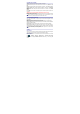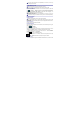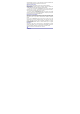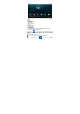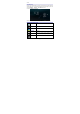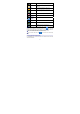User's Manual
6
☆ Don’t insert and remove the U-disk repeatedly in a short time, as this may
cause damage to the U-disk.
5 USING MICRO-SD CARD
☆ The device supports a maximum 32GB micro SD card.
Insert your card into the microSD slot until it clicks into place. It’s OK.
Remove micro SD Card
Close all applications or documents which have been opened on the card.
Tap
→ Settings → Storage →SD card → Unmount this storage device.
When it displayed Mount this device and then press the card lightly; it is
partially ejected allowing you to pull the card out.
☆ Don’t insert and remove the U-disk repeatedly in a short time, as this may
cause damage to the card.
☆We recommend using major brands of memory cards to avoid incompatibility.
6 GETTING STARTED
Charge the device
☆ It is not recommended to use the device while charging.
Plug the power adapter into an electrical wall outlet, and then connect to the
device to fully charge the battery before use (A full charge takes about 6 hours in
the off status).
Turn the device on
Press & hold the power button 2 seconds.
Wi-Fi Network Setup
Since many features require a Wi-Fi connection, we recommend you set up your
Wi-Fi network now.
1. Tap
→ Settings.
2. Slide Wi-Fi switch to turn on.
The device automatically scans and lists all local Wi-Fi Network found. A lock
indicates secure Wi-Fi networks that require input password to connect.
3. Tap the desired network to which you want to connect → enter the Network
Password if applicable → tap Connect.
4. Tap
to return to the Desktop screen.
☆ If your Wi-Fi network is set as hidden, it won’t be found by the auto scan. Tap
Add network and follow the prompts to add your network.
HDMI video play
This device support through the Mini HDMI connected with TV, it makes TV and