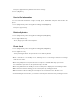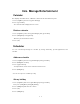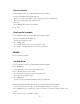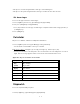User's Manual
Edit the Existing Photo Mail
1. Press (OK)[Camera] and select (2)[Photo Mail].
- The photo mail is arranged in the order of latest sent/saved time.
2. Select photo mail out of list and press (OK)[Sel] and (SMS)[Edit].
- You can amend the photo mail in the same method of Add an entry using (CRL).
3. Change the content and then press (SMS)[Send].
- Select the transmission using (Left/Right) keys and press (OK).
Received Photo Mails
!. Press (SMS)[Message] and select (1)[In-box] and (1)[Text msg].
- Press (www )[Menu] to Delete all/Lock on the above screen. For more information,
refer to page 47, Message Function.
2. Press (OK)[Sel].
3. Press (Send).
- If the message ‘Successful storing’ is displayed
My Photo Album
You can manage all items related to saved pictures such as Designation to phone screen, Name
change, File information , File deletion, and Photo Lock.
1. Press (OK)[Camera] and select (3)[Photo Setting.].
- Press (OK)[Preview] to view the photos saved in file, and press (SMS)[Del] to remove selected
photo.
Designate photo
You can designate the required photo on the phone screen.
1. Press (OK)[Camera], and select (3)[Photo Setting.] and (www)[Menu].
Then press (1)[Select Photo].
- You can also set the photo in Set picture.
2. Press (1)[To My logo].
- The selected photo is displayed on the Logo.
Change file name
1. Press (OK)[Camera] and select (3)[Photo Setting.] and (www)[Menu].