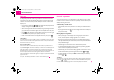Operation Manual
General information4
Enter code
If a keypad appears after switching on with the command to enter the
code, the unit can be unlocked by entering the correct four-digit code
number. The number of the possible attempts is shown in the second
display line.
– Press directly a digit from to on the digit block displayed on the
display. The digit is accepted in the entry line.
– After a four-digit order has been entered, the group of digits will turn
grey (inactive) and no further digits can be accepted in the entry line.
– Press on the display to erase the digits in the entry line from right
to left and thereby correct your input, if necessary.
– If the correct code number is displayed in the entry line, press .
Code number
The code number can only be called up “online” via the Škoda system, as this guar-
antees even more effective anti-theft protection. Please contact your authorized
Škoda Service Partner, if necessary.
Incorrect code number
If an incorrect code is confirmed after entry of the code, the procedure can be
repeated once again. The number of attempts is shown in the second display line.
If the code number is entered incorrectly for the second time, the unit will be
blocked for approx. one hour. It is possible to enter again the safety code after one
hour has expired, when the unit and the ignition have been switched on.
If two invalid attempts are then made again, the navigation system will be blocked
again for an hour.
The cycle - two attempts, blocked for an hour - will continue to apply.
General - operation
The screen of the unit is a so-called touch screen (touch-screen). Fields
circled in colour on the touch-screen are presently “active” and are oper-
ated by touching the screen.
“Function keys” on the screen
– Active fields, which call up a function or a Setup, are called “function
keys”.
– By using the function key you can change back from each Setup to
the previous Setup.
Moving objects or regulators
– Place your finger on the display of a moving object on the touch-
screen, for example the “sliding regulator” in a “scrollbar”.
– Now move your finger over the touch-screen without interruption.
The object will follow your movements, but can only be moved within
the pre-defined range.
– Lift the finger from the touch-screen at the desired position.
– To view the displayed Setup section, move the right sliding regulator
in the scrollbar completely to the bottom.
– Alternatively, you can move the sliding regulator on the touch-screen
to the bottom and top by touching the function keys and .
– A sliding regulator in a set-up bar
can alternatively be moved by
pressing or
“Scrollbar”
The vertical bar on the right side of the display with a sliding regulator between the
arrow keys and is called a “scroll bar”. It indicates that further Setup entries
become visible if the sliding regulator is moved completely to the bottom.
0 9
OK
- +
s3p4.a.book Page 4 Friday, March 13, 2009 3:04 PM