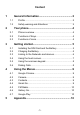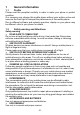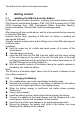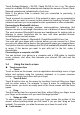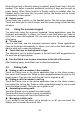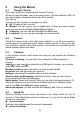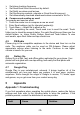Getting Started Guide
-9-
4 Using the Menus
4.1 Google Chrome
Fast, easy and secure browsing with Google Chrome.
When you open Browser, your home page opens. The web address (URL) of
the current page is displayed at the top of the window.
Call History
You can use this function to manage your calls:
All: All calls will be in the list.
Missed: You can view a list of missed calls. If there are some missed
calls, you can drag the Column notice down to view it.
Outgoing: You can view and manage the dialed calls.
Incoming: You can view and manage the received calls.
4.2 Camera
Touch the Camera icon in the main menu interface or on the home screen,
camera opens in Landscape mode, ready to take a picture. In this mode, you
can touch the camera icon to take a photo, touch photo icon and slide right to
switch between photo and video
4.3 Contacts
In the contacts screen, touch menu icon and you can perform the following
operations:
Contacts to display: you can select the contacts on different group to
display.
Import: you can import the contacts form SIM card or storage; you can also
share the visible contacts.
Blocked numbers: select this option to enter the call firewall.
Accounts: you can sync with your account.
Settings: you can set the display options in this interface.
Send contacts by Messaging: select this function, then you can choose
some contacts to share by messaging
Batch delete: Select this function, then you can mark the target contacts. To
delete all contacts, you just need to touch all at the top of contacts screen.
Last, touch OK and confirm to delete contacts.
Advanced options: you can view the SIM capacity and Clear up contacts
4.4 Gmail Go
Email by Google: secure, smart, and easy to use. Touch Gmail Go icon to
access it. If the Gmail Account has not been set up, you can set up an Gmail
Account in a few steps.
Account setup
Enter an email address and the account’s password.
Account settings