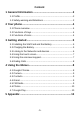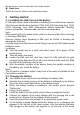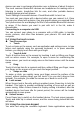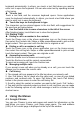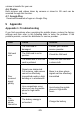Getting Started Guide
Table Of Contents
Home screen, touch it can enter the home screen.
Back icon
Touch this icon to return to the previous screen;
3 Getting started
3.1 Installing the SIM Card and the Battery
A SIM card carries useful information, including your mobile phone number,
PIN (Personal Identification Number), PIN2, PUK (PIN Unlocking Key), PUK2
(PIN2 Unlocking Key), IMSI (International Mobile Subscriber Identity),
network information, contacts data, and short messages data.
Note:
After powering off your mobile phone, wait for a few seconds before removing
or inserting a SIM card.
Exercise caution when operating a SIM card, as friction or bending will
damage the SIM card.
Properly keep the mobile phone and its fittings such as the SIM cards beyond
children's reach.
Installation
Hold the power key for a while and select power off to power off the
mobile phone.
Take the back cover away.
Locate the SIM card slot, and then insert the SIM card with its gold
contacts facing down and its cut-off corner facing out the card slot. Slide
the SIM card completely into the slot.
With the metallic contacts of the battery facing the metallic contacts in
the battery slot, install the battery.
Note:
The SD card is a miniature object. Keep it out of the reach of children for fear
that children swallow it!
3.2 Charging the Battery
Your mobile phone can monitor and display the battery state.
Normally the remaining energy of the battery is indicated by the battery
level icon at the upper right corner of the display screen.
When the battery energy is insufficient, the mobile phone prompts
"Battery low".
Using a travel adapter:
Install the battery into the mobile phone before charging the battery.
Connect the adapter of the travel charger with the charging slot in the
mobile phone. Ensure that the adapter is fully inserted.
Insert the plug of the travel charger to an appropriate power outlet.
As the battery is being charged while the device is on, a charging icon
appears in the title bar of the Home screen. After the battery has been
fully charged, a full battery icon appears in the title bar of the Home
-5-