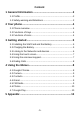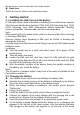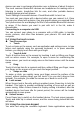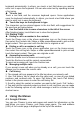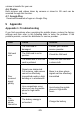Getting Started Guide
Table Of Contents
screen.
Note:
Ensure that the plug of the charger, the plug of the earphone, and the plug of
the USB cable are inserted in the right direction. Inserting them in a wrong
direction may cause charging failure or other problems.
Before the charging, ensure that the standard voltage and frequency of the
local mains supply match the rated voltage and power of the travel charger.
Optimizing battery life
You can extend your battery’s life between charges by turning off features
that you don’t need. You can also monitor how applications and system
resources consume battery power.
To guarantee the optimal performance of your battery, please stick to the
following rules:
Turn off radios, Wi-Fi®, Bluetooth®, or GPRS in any situation, that you
aren’t using.
Turn down screen brightness and set a shorter screen timeout.
If you don’t need them, turn off automatic syncing for Gmail, Calendar,
Contacts, and other applications.
On the Home screen, press Menu icon and touch Settings > Battery. The top
of the screen displays when the battery should last.
3.3 Linking to the Networks and devices
Your phone can connect to a variety of networks and devices, including
mobile networks for voice and data transmission, Wi-Fi® data networks, and
Bluetooth® wireless connection devices, such as headsets. You can also
connect your phone to a computer, to transfer files from your phone’s SD
card and share your phone’s mobile data connection via USB.
Connecting to mobile networks
When you assemble your phone with a SIM card, your phone is configured to
use your provider’s mobile networks for voice calls and for transmitting data.
Connecting to Wi-Fi® networks
Wi-Fi® is a wireless networking technology that can provide Internet access
at distances of up to 100 meters, depending on the Wi-Fi® router and your
surroundings.
Touch Settings>Network > Wi-Fi®. Check Wi-Fi® to turn it on. The phone
scans for available Wi-Fi® networks and displays the names of those it finds.
Secured networks are indicated with a Lock icon.
Note: If the phone finds a network that you connected to previously, it
connects to it.
Touch a network to connect to it. If the network is open, you are prompted to
confirm that you want to connect to that network by touching Connect. If the
network is secured, you’re prompted to enter a password or other credentials.
Connecting to Bluetooth® devices
Bluetooth® is a short-range wireless communications technology that
-6-