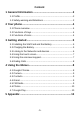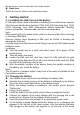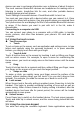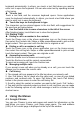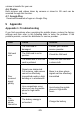Getting Started Guide
Table Of Contents
keyboard automatically. In others, you touch a text field where you want to
enter text to open the keyboard. You can also enter text by speaking instead
of by typing.
To enter text
Touch a text field, and the onscreen keyboard opens. Some applications
open the keyboard automatically. In others, you touch a text field where you
want to enter text to open the keyboard.
Touch the keys on the keyboard to type.
The characters you’ve entered appear in the text field, with suggestions for
the word you are typing below.
Use the Delete icon to erase characters to the left of the cursor.
After finishing typing, touch Back icon to close the keyboard.
3.6 Dialing Calls
Dialing a call to a number in the contacts
Touch the Phone icon or the phone application icon on the Home screen,
then select the Contacts tab. Swipe or slide upward/downward to pick out the
target contact. Then you can touch the dial icon to originate a call.
Dialing a call to a number in call log
Touch the Phone icon or the phone application icon on the Home screen,
then select the call log tab. Swipe or slide upward/downward to pick out and
touch the target contact. Then you can originate a call.
Answering incoming calls
Touch the Answer icon to answer an incoming call.
Touch the End icon to end the current conversation.
To reject an incoming call, touch the Decline icon.
Managing multiple calls
If you accept a new call when you’re already on a call, you can touch the
Answer icon to answer the current calls.
Call history
1. The missed call icon appears in the title bar when you missed a call.
2. Use ‘Call history’ tab to check who the caller was, or view all your dialed
numbers, and received calls. To open ‘Call history’ tab, touch ‘Call history’
button in the phone screen to enter the call history list.
3. Scroll to select the contact or number you want to dial, touch ‘Call ’ button.
4. Tap and hold the selected contact you want to call, and then you can make
to do the following options of call, send message or add to a contact on the
shortcut menu.
4 Using the Menus
4.1 Google Chrome
You can use Chrome to view web pages and search for information on the
web.When you open Chrome, your home page opens. The web address
(URL) of the current page is displayed at the top of the window.
-8-