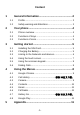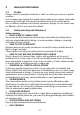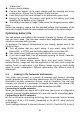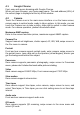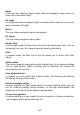Getting Started Guide
-5-
2.3 Functions of icons
Recent key icon
Touch this icon to access recent app screen, that lists recently accessed
activities and tasks, the user can navigate through the list and select a task to
resume, or the user can remove a task from the list by swiping it away;
Home icon
Touch it to open home screen. If you’re viewing the left or right extended
Home screen, touch it can back to the home screen.
Back icon
Touch this icon to back to the previous screen;
3 Getting started
3.1 Installing the SIM Card
A SIM card carries useful information, including your mobile phone number,
PIN (Personal Identification Number), PIN2, PUK (PIN Unlocking Key), PUK2
(PIN2 Unlocking Key), IMSI (International Mobile Subscriber Identity),
network information, contacts data, and short messages data.
Note:
After powering off your mobile phone, wait for a few seconds before removing
or inserting a SIM slot adapter.
Exercise caution when operating a SIM card, as friction or bending will
damage the SIM card.
Properly keep the mobile phone and its fittings such as the SIM cards beyond
children's reach.
Installation
Hold the power key for a while and select power off to power off the
mobile phone.
Use SIM tool pull out SIM card slot adapter. 1 slot is used for SIM while
the second slot is used as either SIM or SD card.
Put the SIM Card on SIM slot adapter, the gold plate of the small card
facing down and the gold plate of the normal card facing up.
Push the SIM slot adapter into phone and power on.
Note:
The SD card is a miniature object. Keep it out of the reach of children for fear
that children swallow it!
3.2 Charging the Battery
Your mobile phone can monitor and display the battery state.
Normally the remaining energy of the battery is indicated by the battery
level icon at the upper right corner of the display screen.
When the battery energy is insufficient, the mobile phone prompts