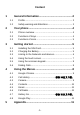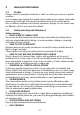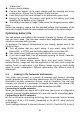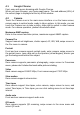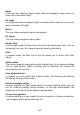Getting Started Guide
-6-
"Battery low".
Using a travel adapter:
Connect the adapter of the travel charger with the charging slot in the
mobile phone. Ensure that the adapter is fully inserted.
Insert the plug of the travel charger to an appropriate power outlet.
During the charging, the battery level grids in the battery icon keep
flickering till the battery is fully charged.
The battery icon does no longer flicker when the charging process ends.
Note:
Before the charging, ensure that the standard voltage and frequency of the
local mains supply match the rated voltage and power of the travel charger.
Optimizing battery life
You can extend your battery’s life between charges by turning off features
that you don’t need. You can also monitor how applications and system
resources consume battery power.
To guarantee the optimal performance of your battery, please stick to the
following rules:
Turn off radios that you aren’t using. If you aren’t using Wi-Fi®,
Bluetooth®, or GPRS, use the Setting application to turn them off.
Turn down screen brightness and set a shorter screen timeout.
If you don’t need them, turn off automatic syncing for Gmail, Calendar,
Contacts, and other applications.
Note: On the Home screen, press Menu icon and touch Settings >
Battery>Battery Usage will lists the applications that have been using the
battery. Touch an application in the Battery Usage screen to check details
about its power consumption. Different applications offer different kinds of
information.
3.3 Linking to the Networks and devices
Your phone can connect to a variety of networks and devices, including
mobile networks for voice and data transmission, Wi-Fi® data networks, and
Bluetooth® wireless connection devices, such as headsets. You can also
connect your phone to a computer, to transfer files from your phone’s SD
card and share your phone’s mobile data connection via USB.
Connecting to mobile networks
When you assemble your phone with a SIM card, your phone is configured to
use your provider’s mobile networks for voice calls and for transmitting data.
Connecting to Wi-Fi® networks
Wi-Fi® is a wireless networking technology that can provide Internet access
at distances of up to 100 meters, depending on the Wi-Fi® router and your
surroundings.
Touch Settings>Network & internet>Internet> Wi-Fi®. Check Wi-Fi® to turn it